To add or edit Temperature (Y) Delta content:
| 1) | Right-click a template cell and a shortcut menu appears. |
| 2) | Select Add Content or Edit Content from the shortcut menu and the Add or Change a Calculation wizard appears. |
|
When navigating through the wizard, the step list on the left uses a color key to inform the user of the current step, steps that have been completed and remaining steps.
|
| 3) | Click Temperature (Y) Delta and which channel to derive the data from. |
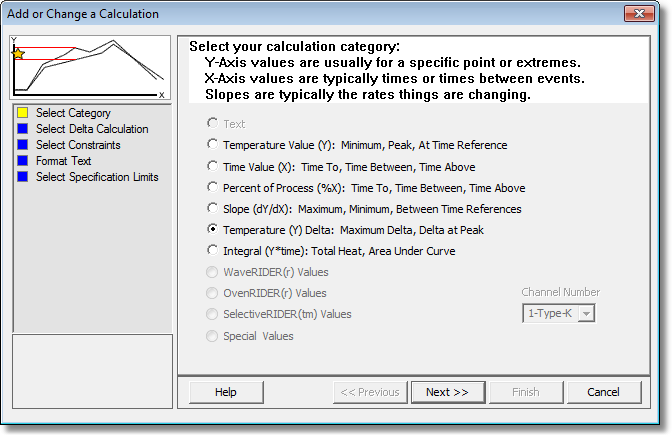
| 4) | Select the Next command button. |
| 5) | Select a Y-Axis value delta calculation and which channels to you wish to be included in this calculation. |
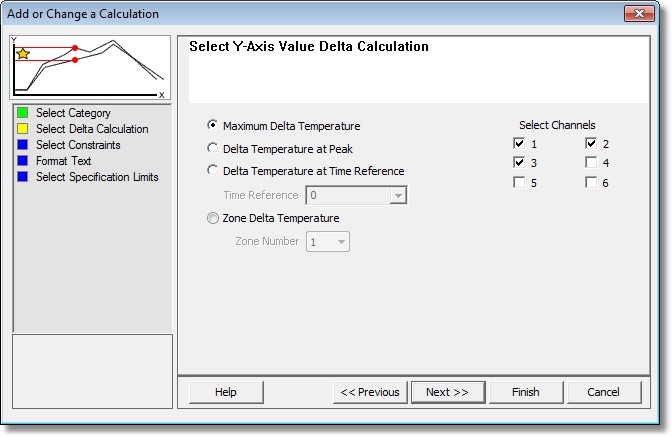
| 6) | Select the Next command button. |
| 7) | Select the calculation constraints. These options are the specified area on the Time (X) Axis where the values are to be extracted from. When a constraint is applied, the constraint symbol appears in the header of the calculation. |
|
If the Within Magnified Window constraint is selected and the Magnify tool is used to zoom in on a portion of the Data Graph, the Data Table displays the statistics for those values within the magnified window. |
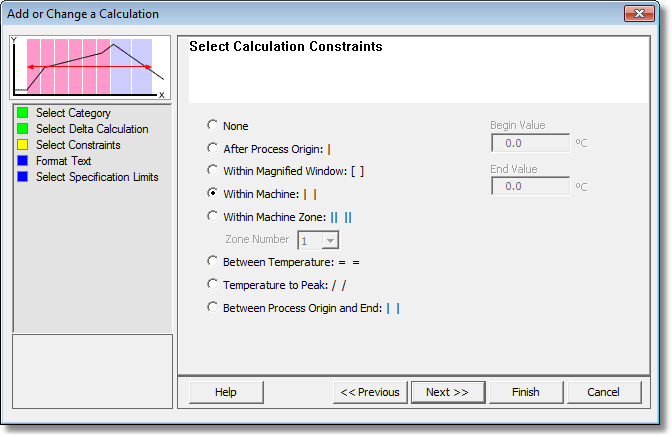
| 8) | Select desired text formatting options. |
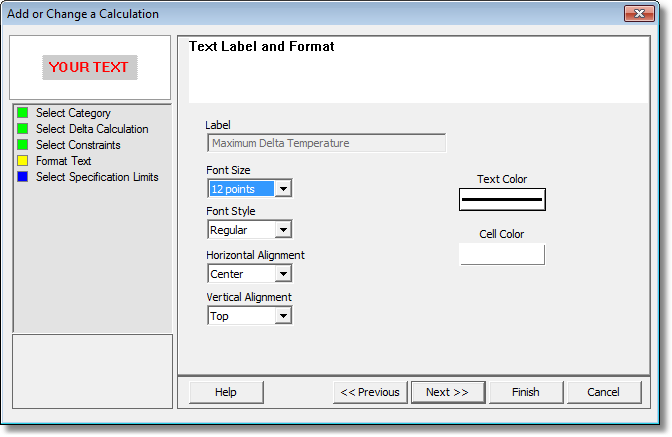
| 9) | Select the Next command button. |
| 10) | Select Specification Limits and Units. If these values are violated colored bars will appear in the formatted template cell. Refer to topic Software>Page Tabs>Profile>Data Table>Template>Specification Limit Indicators for more information. |
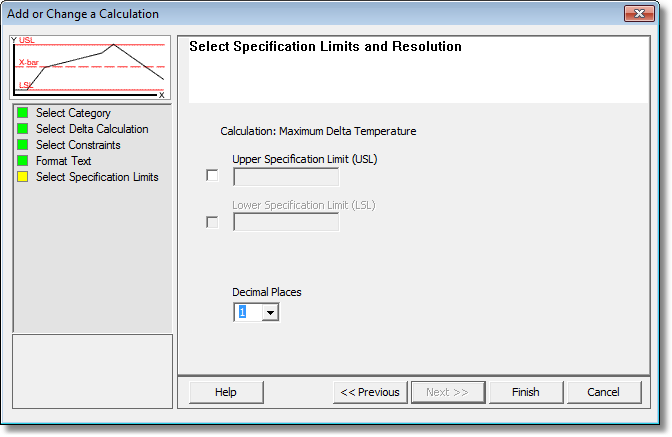
| 11) | Select the Finish command button to complete the wizard and display the new calculation data in the selected template cell. |
.png)