To add or edit Speed (distance/time) content:
| 1) | Right-click a template cell and a shortcut menu appears. |
| 2) | Select Add Content or Edit Content from the shortcut menu and the Add or Change a Calculation wizard appears. |
|
When navigating through the wizard, the step list on the left uses a color key to inform the user of the current step, steps that have been completed and remaining steps.
|
| 3) | Click Intergral (Y*time). |
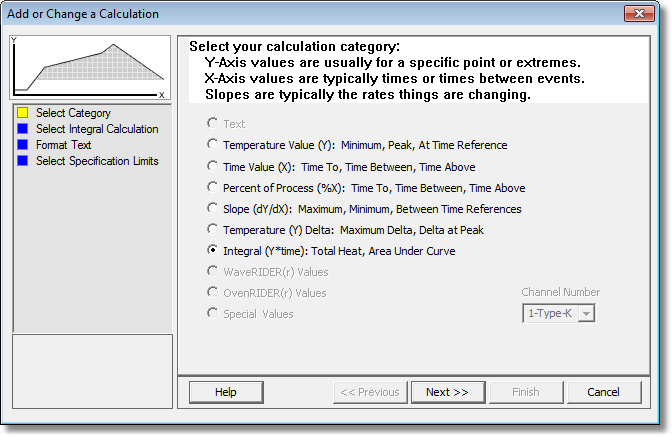
| 4) | Select the Next command button. |
| 5) | Enter the Lower value to define the base of the integral calculation and an Upper value to define maximum value to include in the integral. |
|
To not restrict the maximum value of the integral, a very large value can be set for the Upper value. |
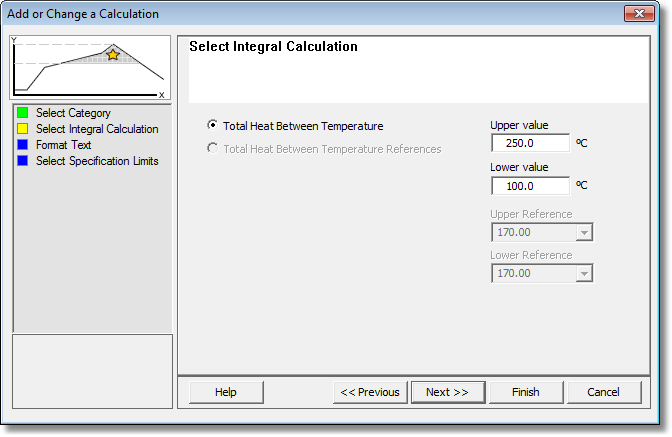
| 6) | Select the Next command button. |
| 7) | Select desired text formatting options. |
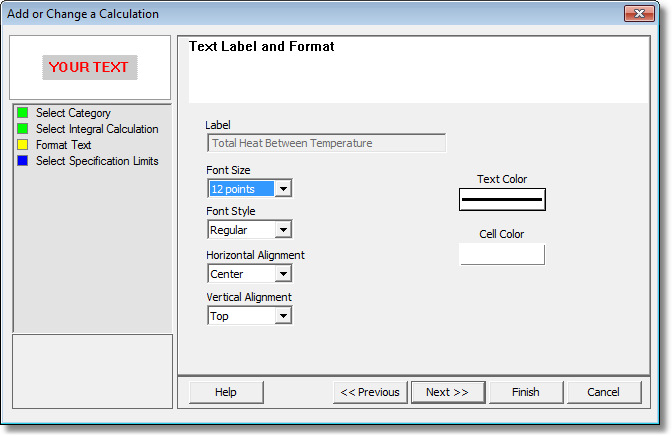
| 8) | Select the Next command button. |
| 9) | Select Specification Limits and Units. If these values are violated colored bars will appear in the formatted template cell. Refer to topic Software>Page Tabs>Profile>Data Table>Template>Specification Limit Indicators for more information. |
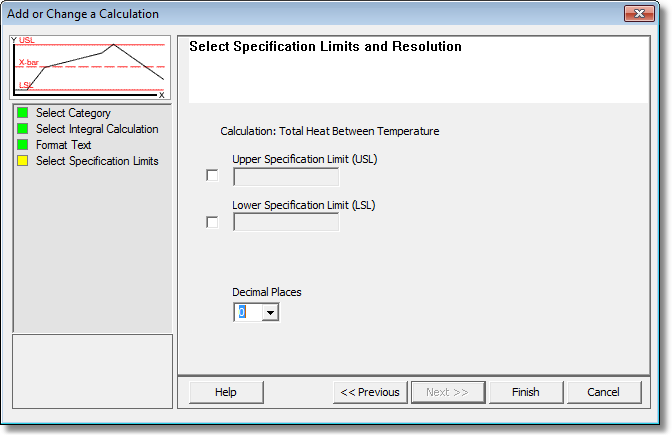
| 10) | Select the Finish command button to complete the wizard and display the new calculation data in the selected template cell. |
.png)
.png)