Charging the M.O.L.E. Profiler Power Pack
Because the M.O.L.E. Profiler is powered by a rechargeable Power Pack, it is important that it is charged and operating properly prior to performing every experiment. When using a MEGAM.O.L.E.™ 20 or SuperM.O.L.E.™ Gold a spare removable Power Pack may be ordered so one is charging while the other one is being used.
To charge the Power Pack:
| 1) | Slide the interchangeable plug into the adaptor until it clicks indicating that is fully seated. |
| 2) | Plug the transformer end of the charger into a wall outlet and the USB connector end into the Data/Charging Port. |
|
A completely discharged Power Pack takes about 8 hours to be fully charged. For quick charges, it can be charged for 15 minutes allowing one 10 minute data run to be performed. |
| 3) | When the charging cycle is complete, connect the Power Pack to the M.O.L.E. Profiler. |
|
The battery can be charged continuously whenever the M.O.L.E. thermal profiler is not being used, however, if it is going to sit idle for five days or more, it should be removed from the charger. |
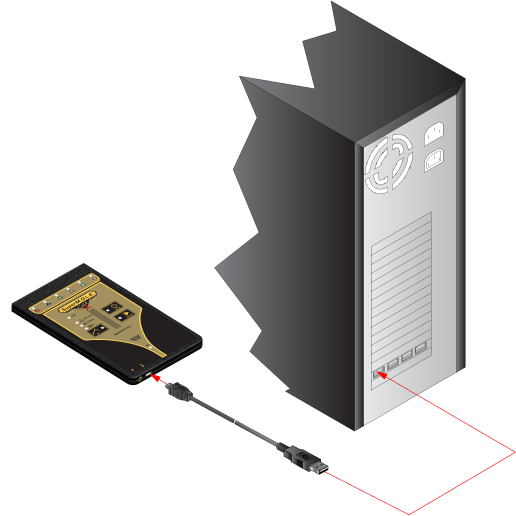
Communications Setup
Direct Connect:
Prior to operation the M.O.L.E. thermal profiler must be configured to properly communicate with the M.O.L.E.® MAP Software.
|
The M.O.L.E.® MAP software must be installed prior to communications setup. (Refer to Software Installation for more information). |
To connect the M.O.L.E. Profiler:
| 1) | Insert the USB computer interface cable into a computer USB Port and the other end into the Data/Charging Port. |
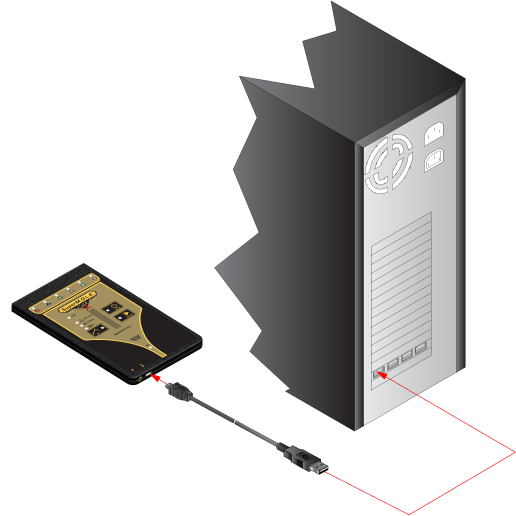
| 2) | During installation of the device driver, when prompted to select the location of the device driver, select "Install the software automatically". Follow the remaining wizard instructions closely. |
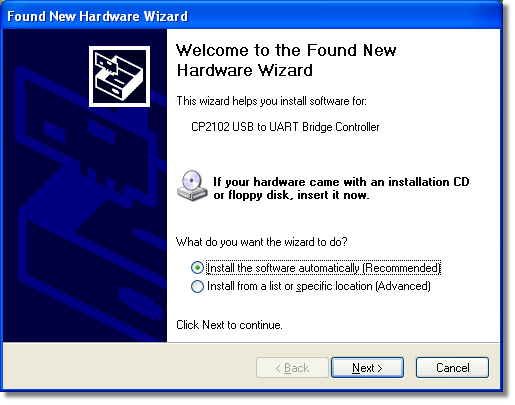
| 3) | During installation of the USB driver a message box appears, select the Continue Anyway command button and the driver will be successfully installed. |
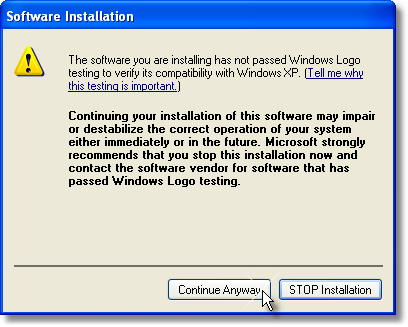
| 4) | After M.O.L.E. Profiler is connected to a computer, the software must be configured so they can communicate. Start the software program by either double-clicking the M.O.L.E.® MAP software icon or selecting it from the ECD program sub-menu. |

| 5) | On the M.O.L.E. menu, click the Select Instrument command. |
| 6) | Select the desired instrument from the dialog box. If there are none displayed, click the Scan for Instruments command button to detect all available instruments. |
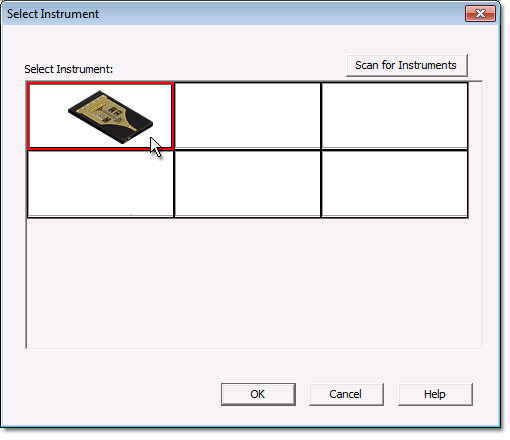
|
If the software does not detect a M.O.L.E. thermal profiler, using the communication cable connect it to the computer and click the Scan for Instruments command button to search again. M.O.L.E.® MAP software allows multiple instruments to be connected to a computer at one time. Selecting the Scan for Instruments command button will detect all instruments and display them in the dialog box. If no instrument is detected the software displays all of the Demonstration thermal profilers to select from. |
| 7) | Click the OK command button to accept or Cancel to quit the command. |
.png)