The M.O.L.E. EV series thermal profilers (EV6, EV12 and EV20) can store up to 7 different KPI templates (tables) and evaluate the KPI calculations for any profile recorded by the M.O.L.E. thermal profiler. This is what empowers the EV series thermal profilers to truly evaluate the acceptability of a profile without having to download the profile to a PC.
| 1) | Create a KPI Template that evaluates the process you are measuring. Refer to Topic Data Table Template for detailed information. |
| 3) | Move the mouse pointer over the KPI Table. |
| 4) | Right-click and a shortcut menu appears. |
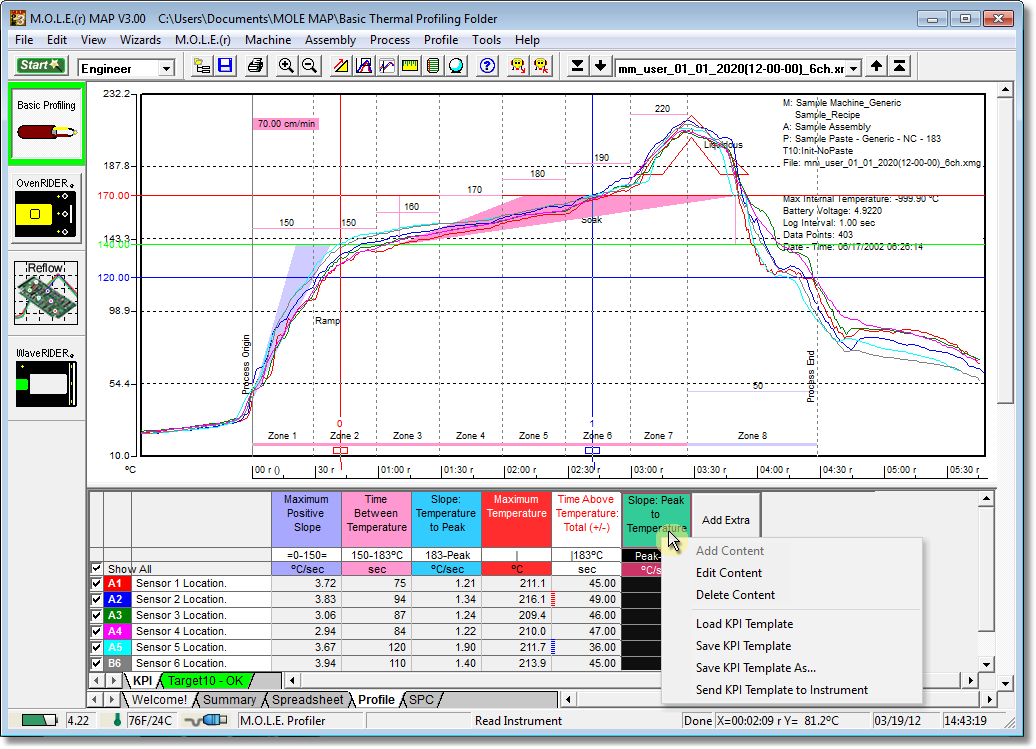
| 5) | Select Save KPI Template to save over the current loaded template or Save KPI Template As… to create a new template file. |
| 6) | Connect the M.O.L.E. Profiler to the computer. Refer to the Communications Setup topic for your specific M.O.L.E. Profiler for more information. |
| 7) | Right-click again and select Send KPI Template to Instrument to upload the template to the connected M.O.L.E. EV series thermal profiler. |
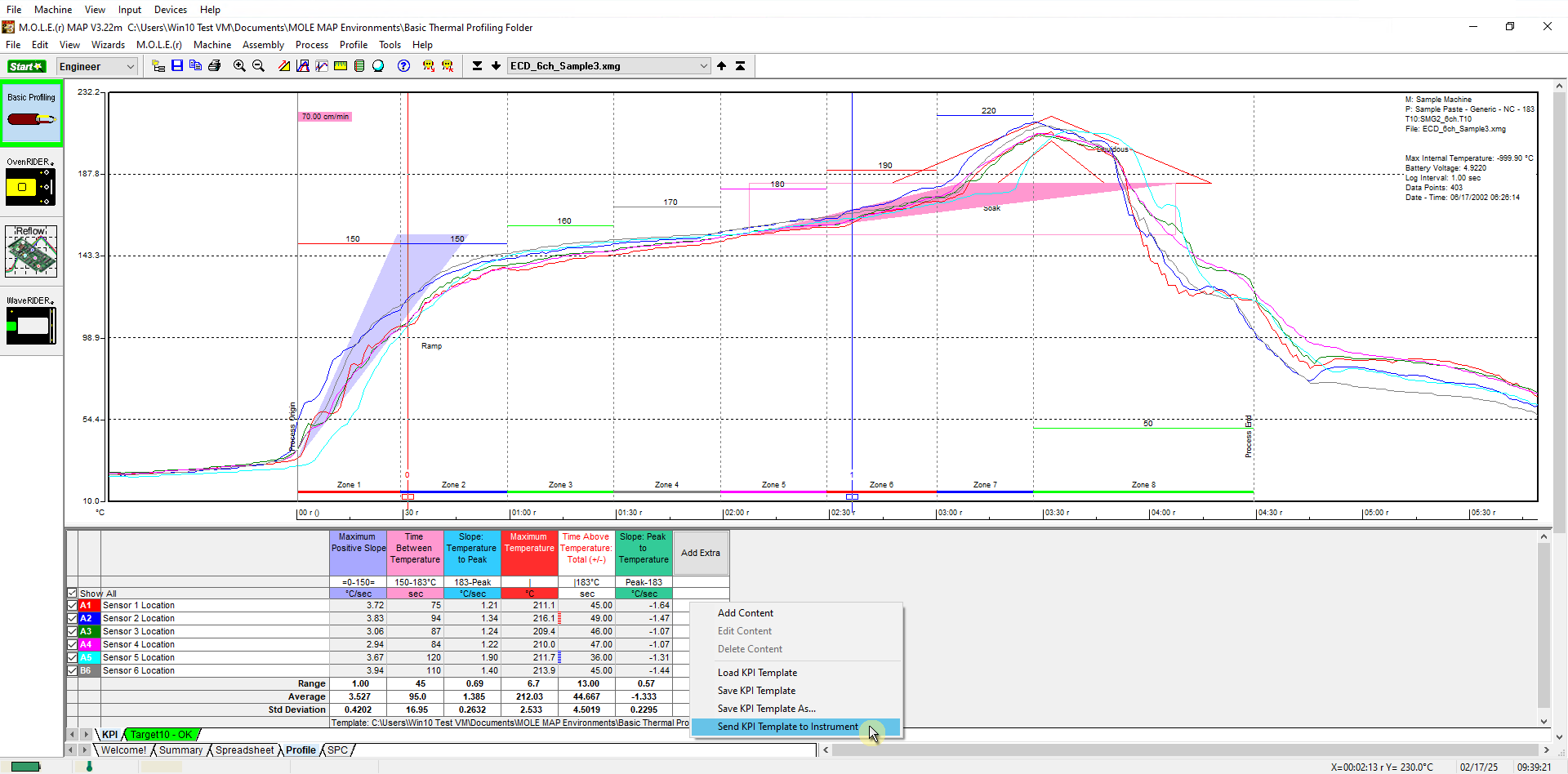
.png)
|
Calculations that reference Machine zones and X or Y References cannot be processed by a M.O.L.E. EV series thermal profiler and will be removed from the table while the other calculations are uploading. Also, calculations that reference process origin or process end in the Constraints will be uploaded, but these Constraints will be ignored when calculating the channel values.
|
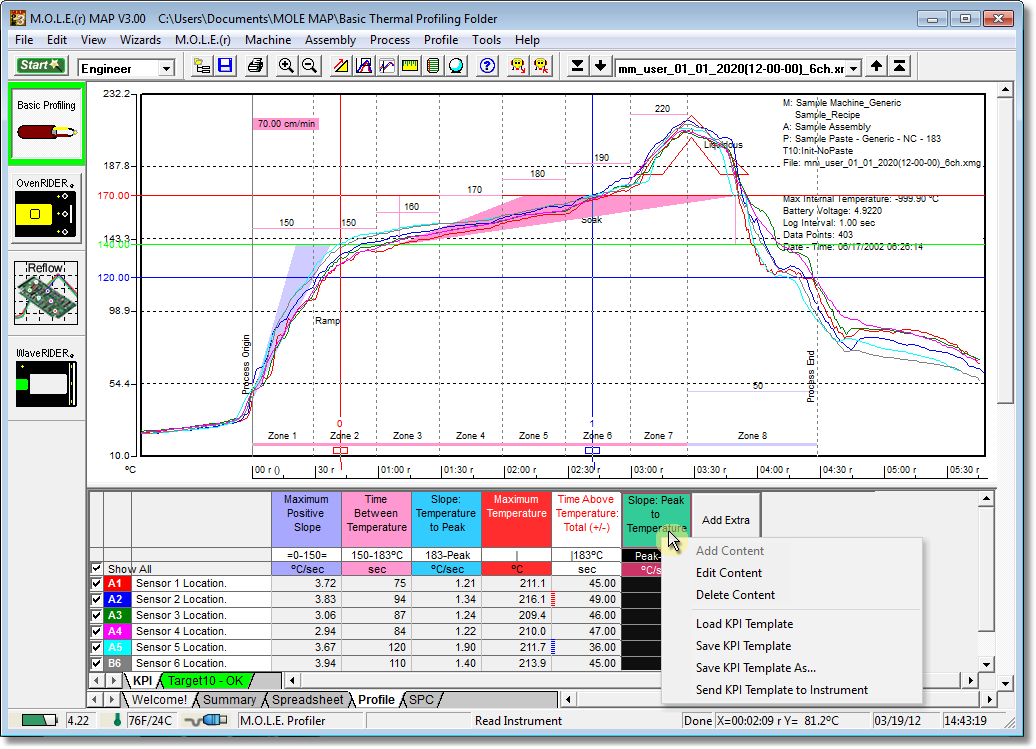
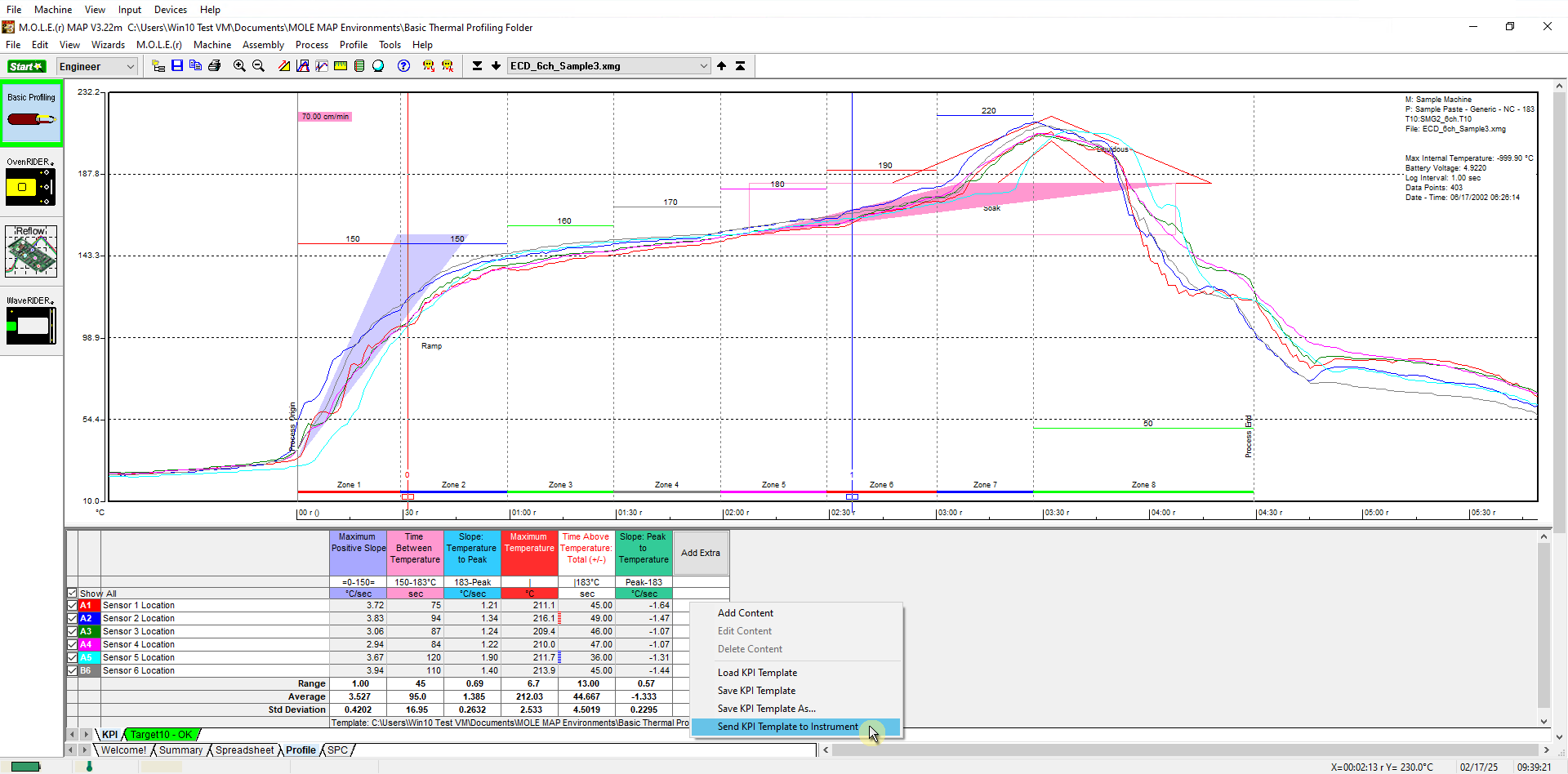
.png)