The Verify Process workflow is a wizard that configures a M.O.L.E. Profiler or OvenCHECKER™ to verify a process or machine performance using a Target 10 Specification file (*.T10).
|
This is available MAP is in both Engineer & Verify Modes. |
The Verify Process workflow:
| 1) | Start the software by double clicking on the program icon. |
| 2) | Connect the M.O.L.E. Profiler to the computer. Refer to the Communications Setup topic for your specific M.O.L.E. Profiler for more information. |
| 3) | Set an Environment related for the type of experiment that is being performed. Either open an existing Environment Folder or create a new one. |
|
If the desired Environment is not displayed on the Environment Sidebar, the user can enable it from the Preferences dialog. File Menu>Preferences>Misc Tab. |
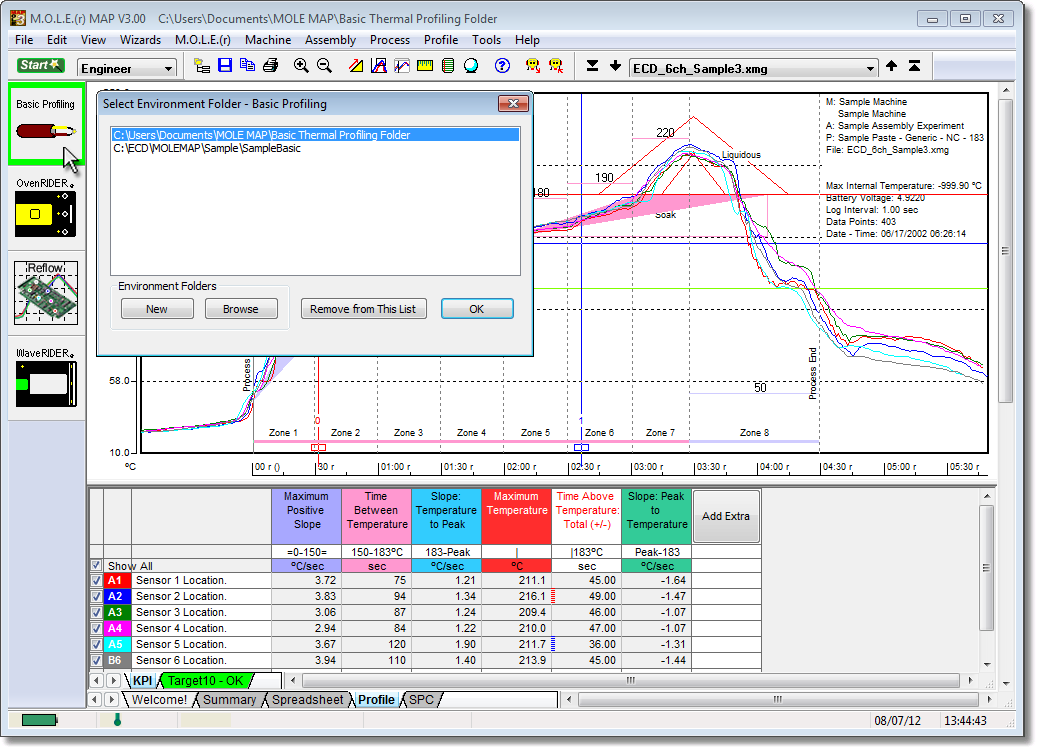
| 4) | On the File menu, click New. The Start dialog box appears with the five workflow wizard options. |
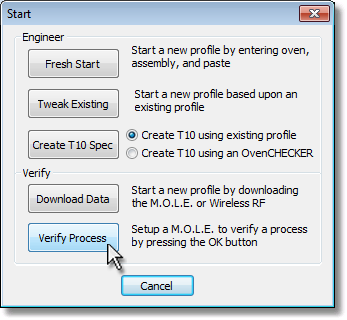
| 5) | On the Start dialog box, click the Verify Process command button and the workflow wizard appears. |
|
When navigating through the wizard, the step list on the left uses a color key to inform the user of the current step, steps that have been completed and remaining steps.
|
|
If the software does not detect a M.O.L.E. thermal profiler, using the communication cable connect it to the computer and click the Scan for Instruments command button to search again. M.O.L.E.® MAP software allows multiple instruments to be connected to a computer at one time. Selecting the Scan for Instruments command button will detect all instruments and display them in the dialog box. If no instrument is detected the software displays all of the Demonstration thermal profilers to select from. |
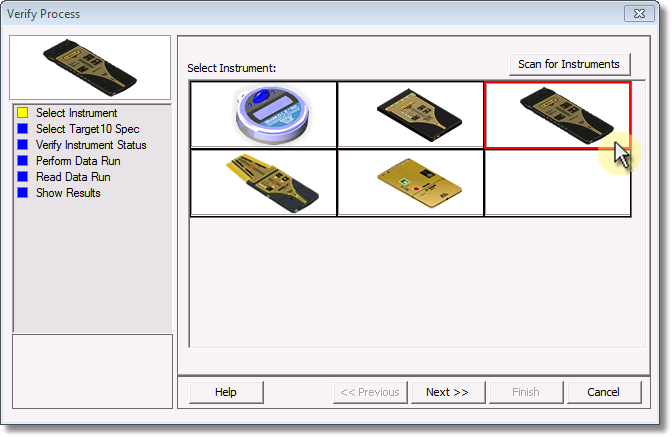
| 7) | Click the Next command button. |
| 8) | Select a Target 10 file from the list to verify. When placing the mouse cursor over a file on the list, a thumbnail image appears to help properly identify the assembly associated with it. |

|
When selecting a Target 10 file to verify, the software displays files located in the \ECD\MegaMoleMAP\Target10Spec\ directory that are associated with the currently selected instrument. |
| 9) | Click the Next command button. |
| 10) | Verify the instrument status. This dialog box displays the health of the M.O.L.E. Profiler such as battery charge, internal temperature, thermocouple temperatures. |
|
If everything is OK, the dialog box displays a GREEN symbol. If there are any items that may prevent the user from collecting good data, they are highlighted and a yellow Warning symbol is displayed.
|
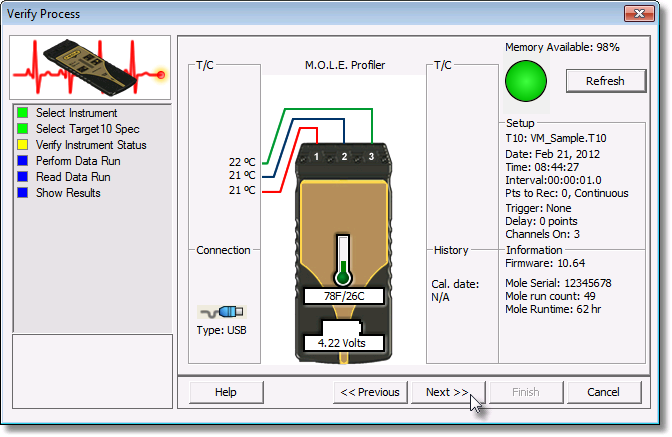
| 11) | Click the Next command button. |
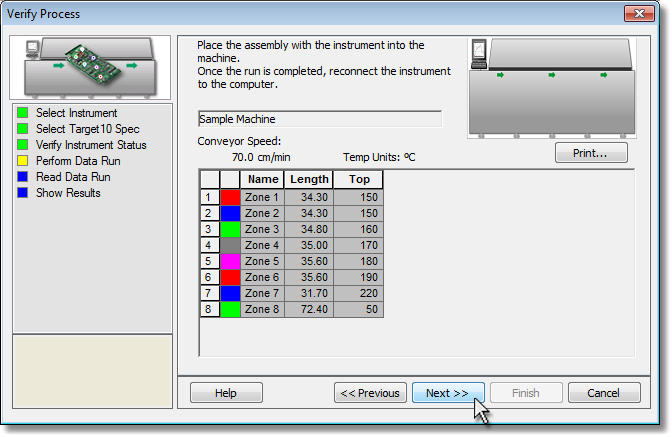
| 13) | Pass M.O.L.E. Profiler and test product through the process. |
|
If the selected M.O.L.E. Profiler is wireless RF, click the Next command button to proceed to the Step 14. |
| 14) | Press the OK button on the M.O.L.E. Profiler and wait for the GO or NO-GO indication (RED or GREEN). By pressing the OK button, the M.O.L.E. Profiler analyzes the most recent data run to verify the Target 10 Specifications. |
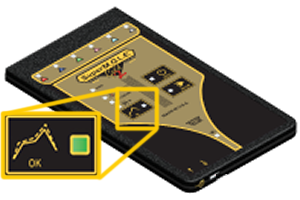
|
Only the SuperM.O.L.E.™ Gold 2, MEGAM.O.L.E.™ 20 and V-M.O.L.E.™ Profilers are equipped with the OK button. When using a M.O.L.E. Profiler other than those, please skip the previous step. |
| 15) | Connect the M.O.L.E. Profiler to the computer and click the Next command button. |
| 16) | Select the desired data run and then click the Next command button to read the data run from the M.O.L.E. Profiler. |
|
This step of the wizard allows the user to remove a selected data run from the M.O.L.E. Profiler by either selecting the Delete After Reading check box or selecting the Delete command button and removing it before downloading. This feature is not available for the SuperM.O.L.E.™ Gold Thermal Profiler as it does not have the ability to store more than one data run. |
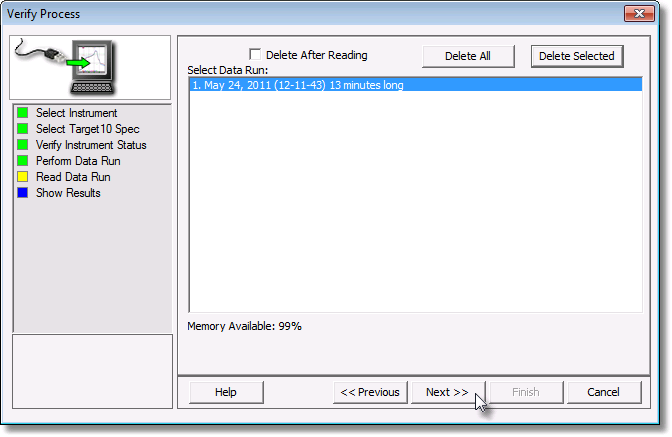
| 17) | When the data run has been downloaded, the software prompts the user to save the verification data run file (*.XMG). |
|
If a data run (*.XMG) is saved in a different Environment Folder other than the currently selected, the software automatically activates the new Environment Folder. This process does not delete any data run files in the previously set Environment Folder and can be quickly accessed using the Recent Environment Folders on the File menu. |
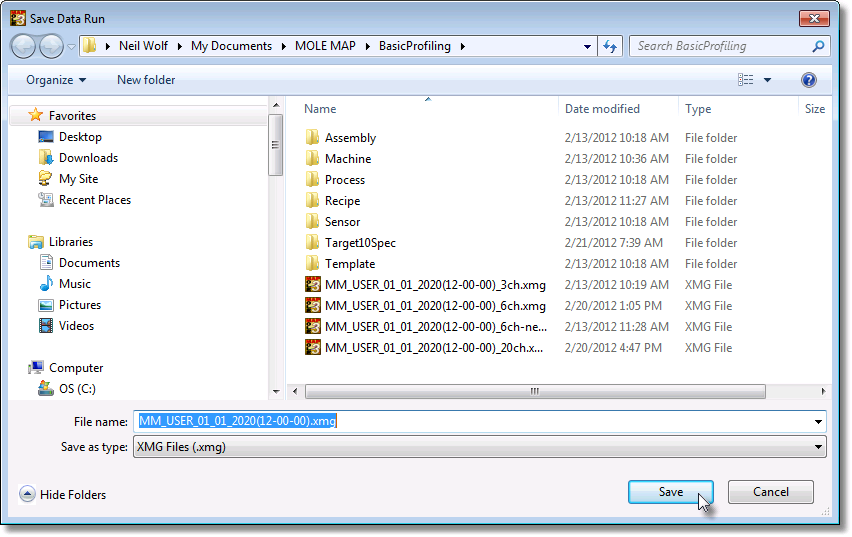
| 18) | When finished, click the Save command button. |
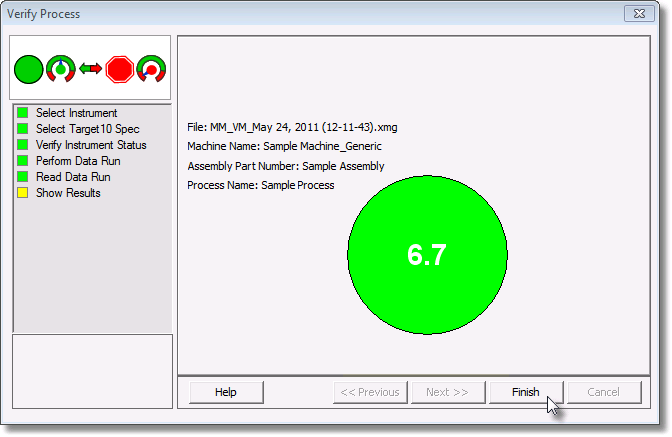
| 20) | Analyze the data by selecting the Target10-OK tab on the Profile Tab. |
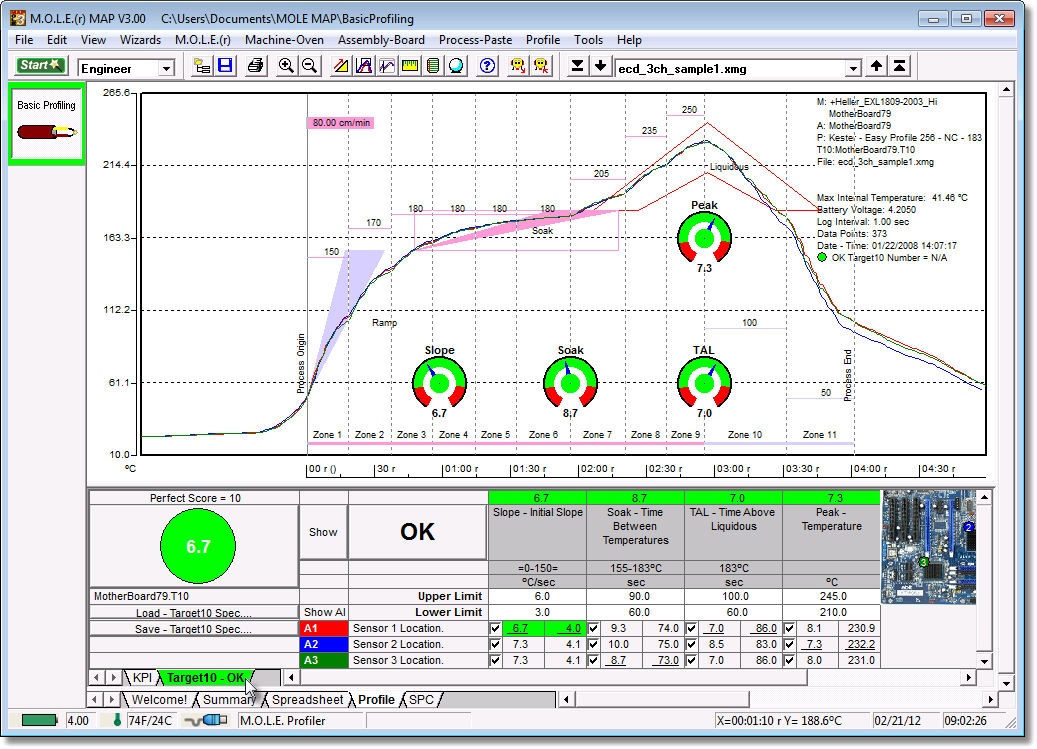
.png)
.png)