The Select Instrument command allows the user to select an available M.O.L.E. Profiler to make active so it can interface with the software.
|
This is available MAP is in both Engineer & Verify Modes. |
To select an instrument:
| 1) | Connect the M.O.L.E. Profiler to the computer. Refer to the Communications Setup topic for your specific M.O.L.E. Profiler for more information. |
| 2) | On the M.O.L.E. menu, click the Select Instrument command. |
| 3) | Select the desired instrument from the dialog box. If there are none displayed, click the Scan for Instruments command button to detect all available instruments. |
|
If the software does not detect a M.O.L.E. thermal profiler, using the communication cable connect it to the computer and click the Scan for Instruments command button to search again. M.O.L.E.® MAP software allows multiple instruments to be connected to a computer at one time. Selecting the Scan for Instruments command button will detect all instruments and display them in the dialog box. If no instrument is detected the software displays all of the Demonstration thermal profilers to select from. |
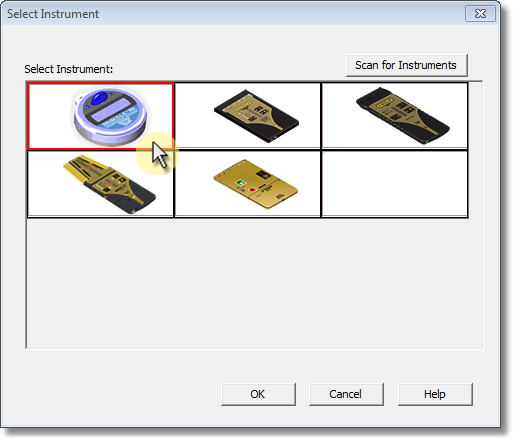
| 4) | Click the OK command button to accept or Cancel to quit the command. |
.png)