This command allows the user to manually adjust the displayed machine zones on the Data Graph. To use this command a machine must be selected and displayed. Refer to topic Set Machine Information.
|
This is available MAP is in both Engineer & Verify Modes. |
To adjust zones:
| 1) | One the Machine menu, click Adjust Zones to activate. A check mark appears to the left of the command indicating the software is in Adjust Zones mode. |
| 2) | Position the mouse pointer over a desired machine zone line. |
| 3) | Click and hold the left mouse button to drag it left or right releasing the mouse button when the machine zone line is at the desired location. |
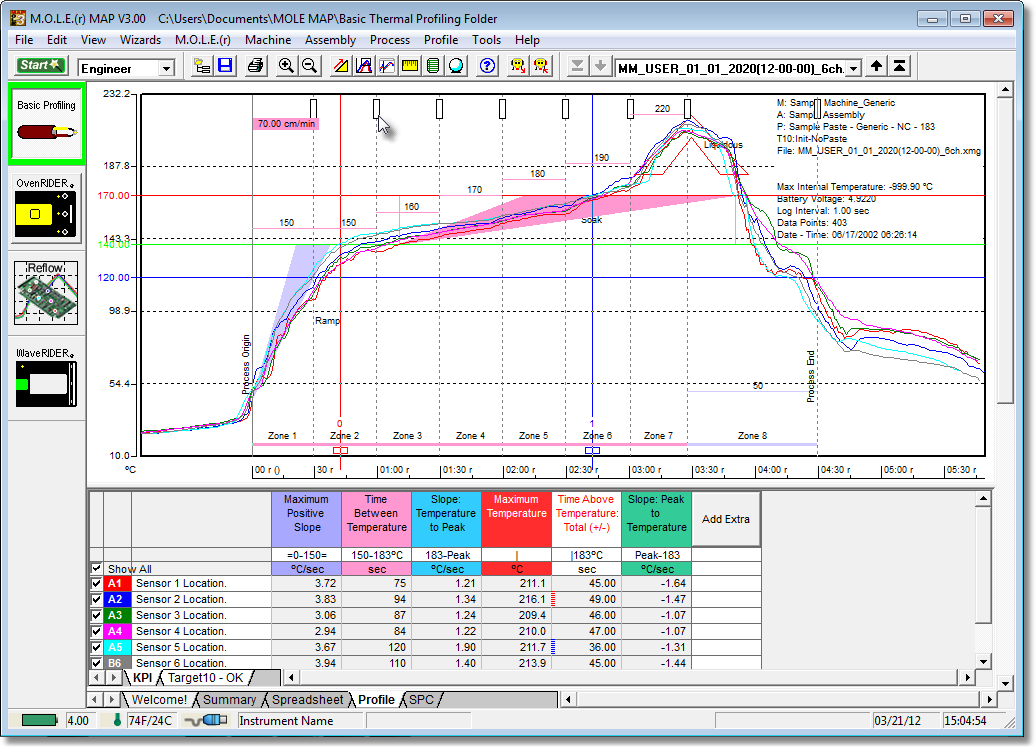
| 4) | Lock the settings by selecting the Adjust Zones command again. This removes the check mark next to the command indicating the software is out of the Adjust Zones mode. |
.png)