To access spreadsheet preferences:
1) On the File menu, click Preferences, and then click the Spreadsheet tab.
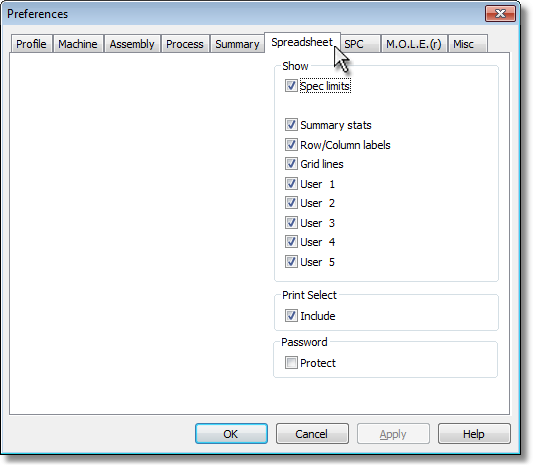
Show
The Spreadsheet Page Tab is built with cells that are organized into columns and rows. The software allows the user to show and hide the cell Row/Column labels and Grid lines. Selecting the corresponding check boxes to show or hide the labels and cells. These options are globally set for the current Environment.
|
The Show options can also be accessed by selecting the Show on Profile command. |
Print Select
Select the corresponding check box to include the Spreadsheet Page Tab when printing as a default.
Password
Select the corresponding check box to password protect the Spreadsheet Page Tab and preferences. If password protection has been selected, a dialog box appears prompting the user to enter the current password. The software will then need to be restarted to apply password protection settings.
|
If the default password has not been changed, the current password is Admin. Refer to topic Passwords for more information. |
.png)
.png)