This Wizard guides the user through a typical process on how to set a MiniM.O.L.E.™ rH up to record data.
|
This is available when in MAP is in Engineer Mode. View Menu>Mode>Engineer |
To set an instrument up:
| 1) | Connect the USB Dock Station to the computer and insert the M.O.L.E. Profiler into the dock cradle. Refer to the Communications Setup topic for your specific M.O.L.E. Profiler for more information. |
| 2) | Set an Environment related for the type of experiment that is being performed. Either open an existing Environment Folder or create a new one. |
|
If the desired Environment is not displayed on the Environment Sidebar, the user can enable it from the Preferences dialog. File Menu>Preferences>Misc Tab. |
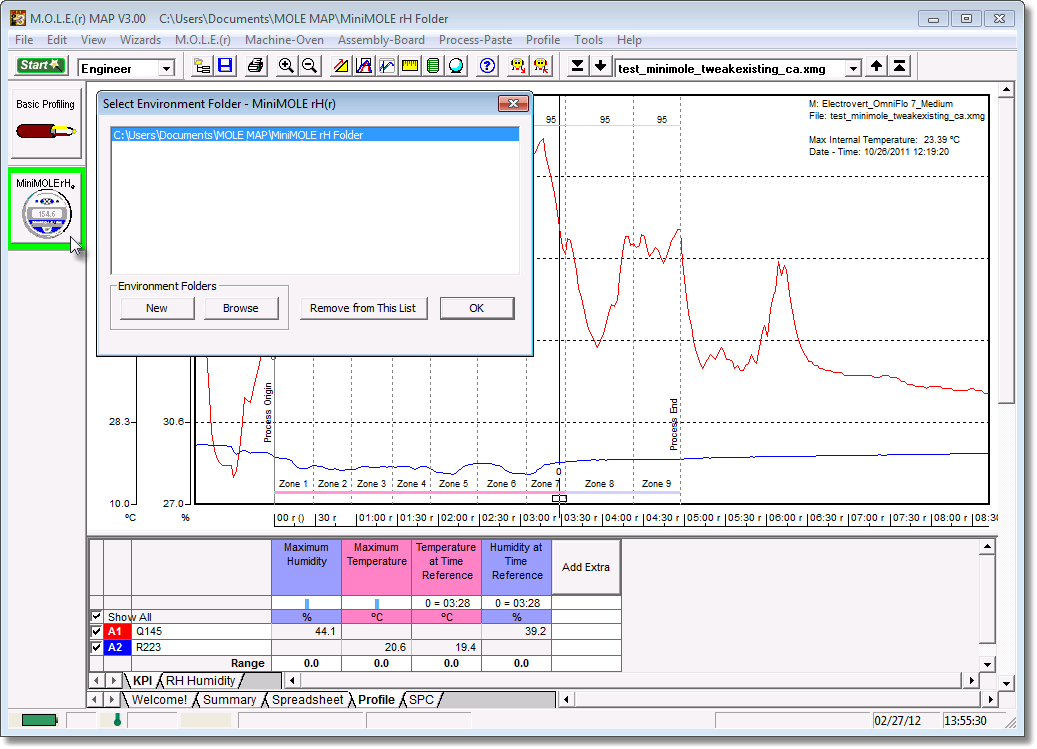
| 3) | On the M.O.L.E. menu, click Setup Instrument and the workflow wizard appears. |
|
When navigating through the wizard, the step list on the left uses a color key to inform the user of the current step, steps that have been completed and remaining steps.
|
| 4) | Select the desired instrument from the dialog box. If there is none displayed, select the Scan for Instruments command button to detect all connected instruments. |
|
If the software does not detect a M.O.L.E. thermal profiler, using the communication cable connect it to the computer and click the Scan for Instruments command button to search again. M.O.L.E.® MAP software allows multiple instruments to be connected to a computer at one time. Selecting the Scan for Instruments command button will detect all instruments and display them in the dialog box. If no instrument is detected the software displays all of the Demonstration thermal profilers to select from. |
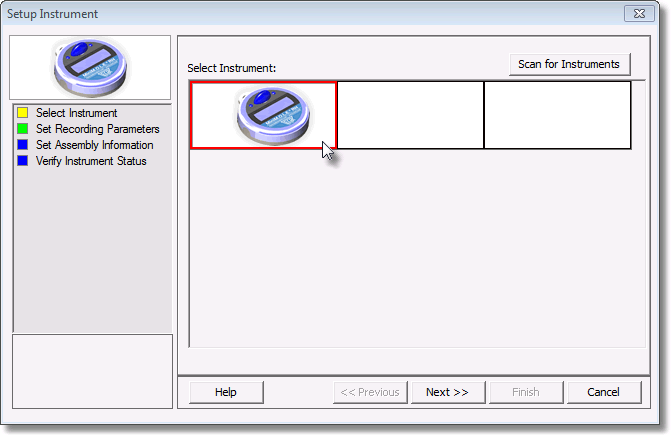
| 5) | Select the Next command button. |
| 6) | Set instrument name, recording interval and if the sensor is to be ON or OFF. |
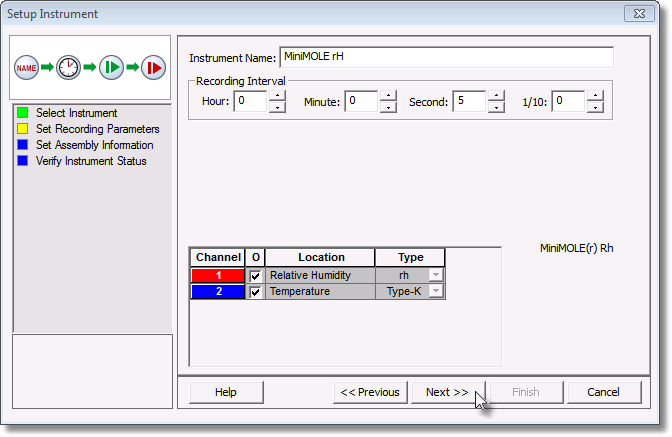
| 7) | Select the Next command button to send the data listed in the dialog box to the instrument. |
| 8) | Set the assembly information such as part number, board size, sensor locations and a product image. This assembly information can then be loaded and saved from/to a an (*.XMA) file. |
•Load: This command buttons loads an existing assembly (*.XMA).
•Save: This command button saves the current sensor locations and image to an (*.XMA) file that is then available to be loaded for future data runs.
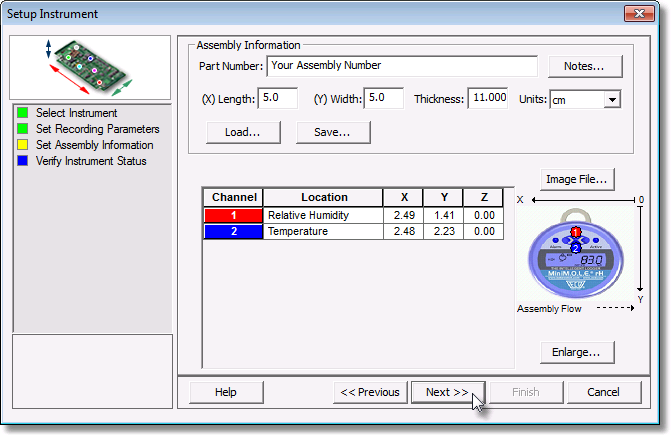
|
If the user specifies a product image, clicking the Enlarge command button displays the Set Sensor Locations dialog box where the user can specify the locations of each sensor. To move sensor locations, drag the sensor markers to the approximate location where the sensors are attached. |

| 9) | Click the Next command button. |
| 10) | Verify the instrument status. This dialog box displays the health of the M.O.L.E. Profiler such as battery charge, internal temperature, thermocouple temperatures. If the user selects the Show Critical command button the dialog box will only display items that will prevent the user from completing a successful data run. |
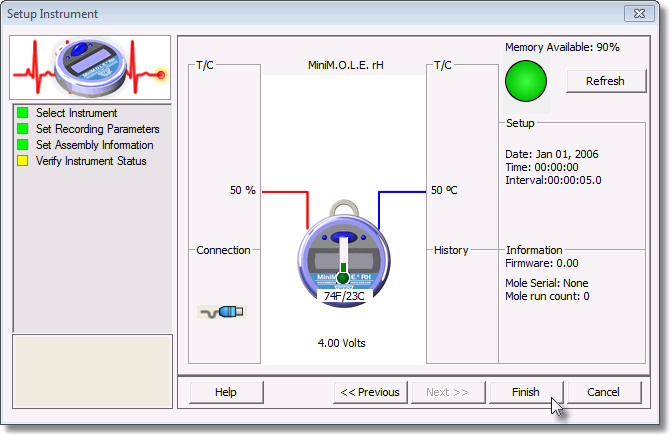
11) Select the Finish command button to complete the Setup Instrument wizard.
The MiniM.O.L.E.™ rH is now ready to collect data.
.png)
.png)