To add or edit SelectiveRIDER Value content:
|
This calculation is only available when the SelectiveRIDER Environment is active. |
| 1) | Right-click a template cell and a shortcut menu appears. |
| 2) | Select Add Content or Edit Content from the shortcut menu and the Add or Change a Calculation wizard appears. |
|
When navigating through the wizard, the step list on the left uses a color key to inform the user of the current step, steps that have been completed and remaining steps.
|
| 3) | Click SelectiveRIDER(tm) Values. |
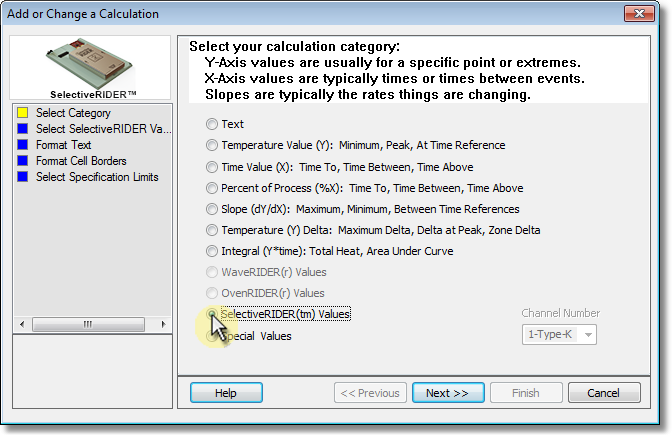
| 4) | Select the Next command button. |
| 5) | Select a WaveRIDER Value type. |
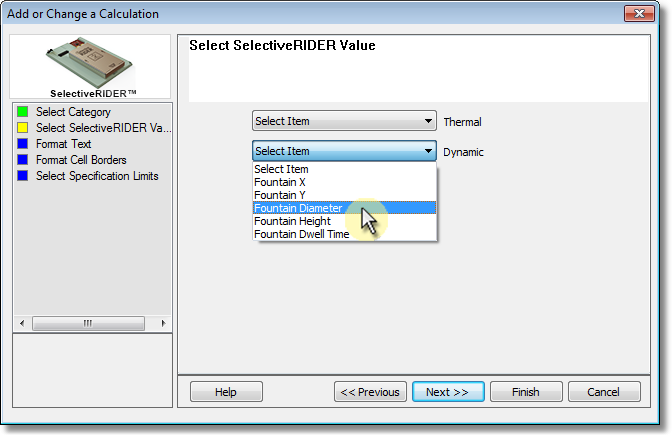
| 6) | Select the Next command button. |
| 7) | Select desired text formatting options. |
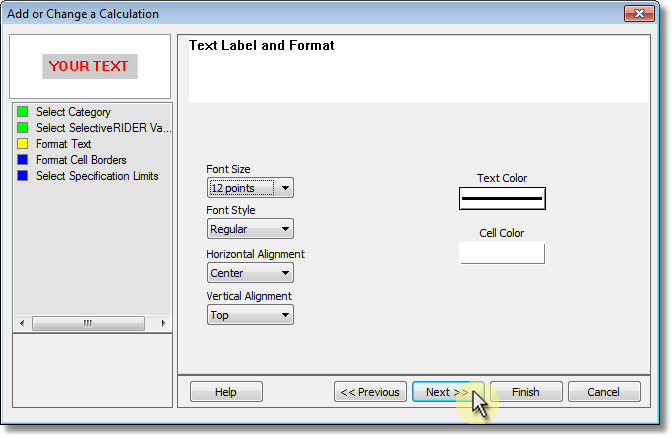
| 8) | Select the Next command button. |
| 9) | Select desired cell border options. |
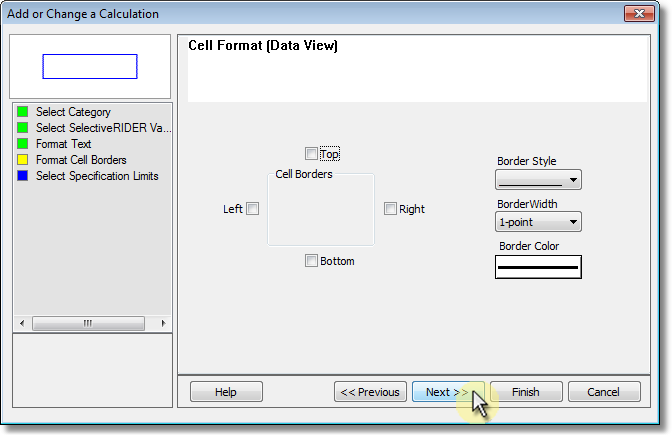
| 10) | Select Specification Limits and Units. If these values are violated colored bars will appear in the formatted template cell. Refer to topic Software>Page Tabs>Summary>Template>Specification Limit Indicators for more information. |
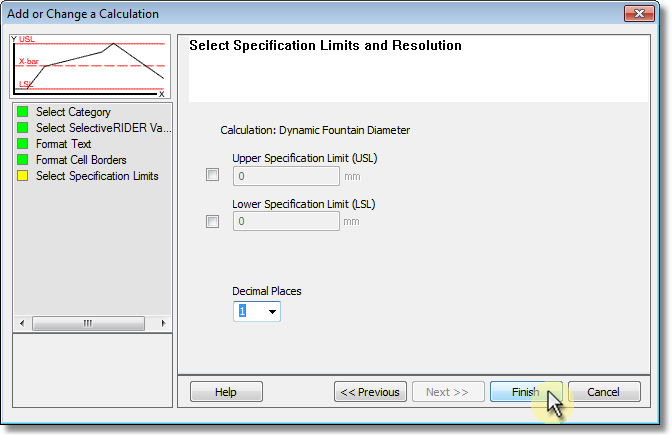
| 11) | Select the Finish command button to complete the wizard and display the new calculation data in the selected template cell. |
.png)