Each value in the Data Table can be displayed as a Value Pop-up. A Value Pop-up is graphically illustrated on the Data Graph showing how and where that value was extracted from the profile.
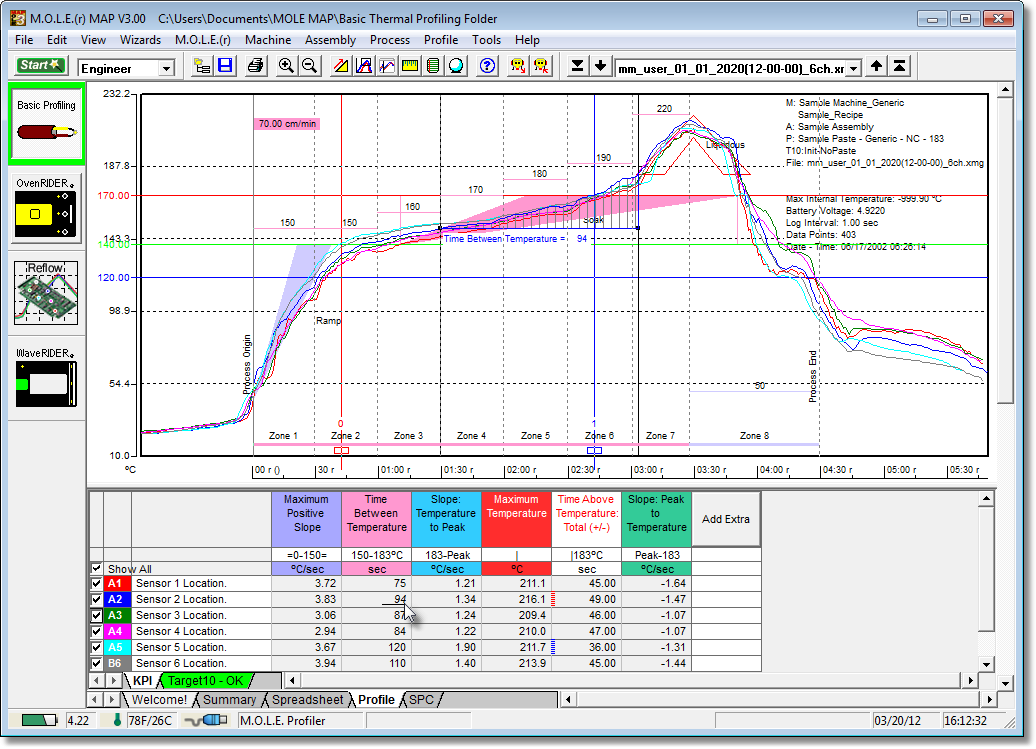
To display a Value Pop-up:
| 1) | Select the Profile Page Tab view. |
| 2) | Move the mouse pointer and hover over a desired value cell in the Data Table. That value will be displayed on the Data Graph where that value was extracted. To display more than one value pop-up at one time, left-click on each desired value cell. |
|
To print Value Pop-ups displayed on the Data Graph, they must be displayed using selection method. Value Pop-ups displayed using the hover method will not print. |
To remove a Value Pop-up:
| 1) | Using the mouse pointer, select the object on the Data Graph by clicking it once. The object trackers will then become bold indicating that it has been selected. |
| 2) | Press the [Delete] key on the keyboard to remove the object. |
|
Additional methods to remove value pop-ups are, left-click on each value cell displayed or press the [ESC] key to remove them all at one time. Also, selecting a different page tab refreshes the Data Graph. |
.png)