One of the most impressive software features is the Prediction tool. This tool enables the user to change a zone temperature value or the conveyor speed and predict the outcome of that change. Prediction is easy to use and a valuable command that quickly defines process parameters.
To use the Prediction Tool machine information must first be set to build an accurate “model” of an machine (oven) environment. As experience with modeling grows, the first values selected may need to be modified accurately reflect the process. Refer to topic Set Machine Information.
|
This is available when in MAP is in Engineer Mode. View Menu>Mode>Engineer |
To predict results:
|
If Zone temperatures are not set, the Prediction tool will not work. |
| 1) | On the Tools menu, click Prediction and the Prediction pallet appears. |
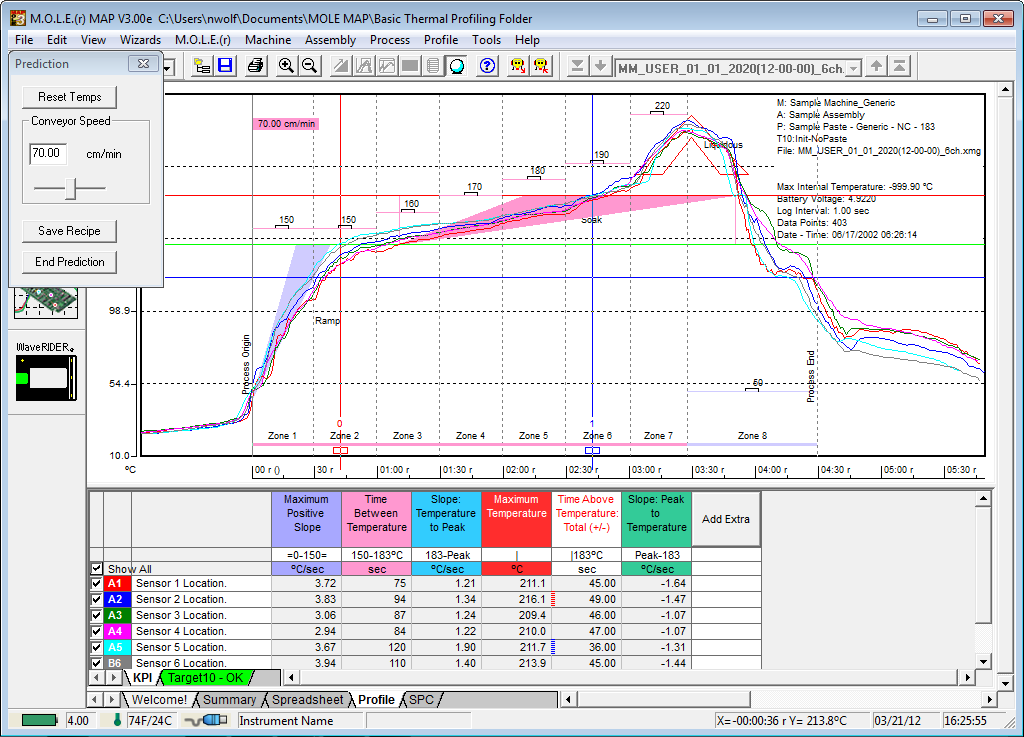
|
If sensor temperatures are inconsistent with zone temperature settings, a message box with an explanation appears. The explanation appears only once for all zones, each time Prediction is used. After that, the software assumes the user is aware of the potential problem. |

|
The inconsistent setting does not prevent the software from making a prediction. It makes a rational assumption about what is happening. In addition to the explanation, several logical ways are displayed to correct the conflicting conditions at the bottom of the dialog box. |
| 2) | Experiment by making “what if” changes to the conveyor speed and sliding Zone Temperature Prediction Handles up or down to the preferred prediction temperature. |
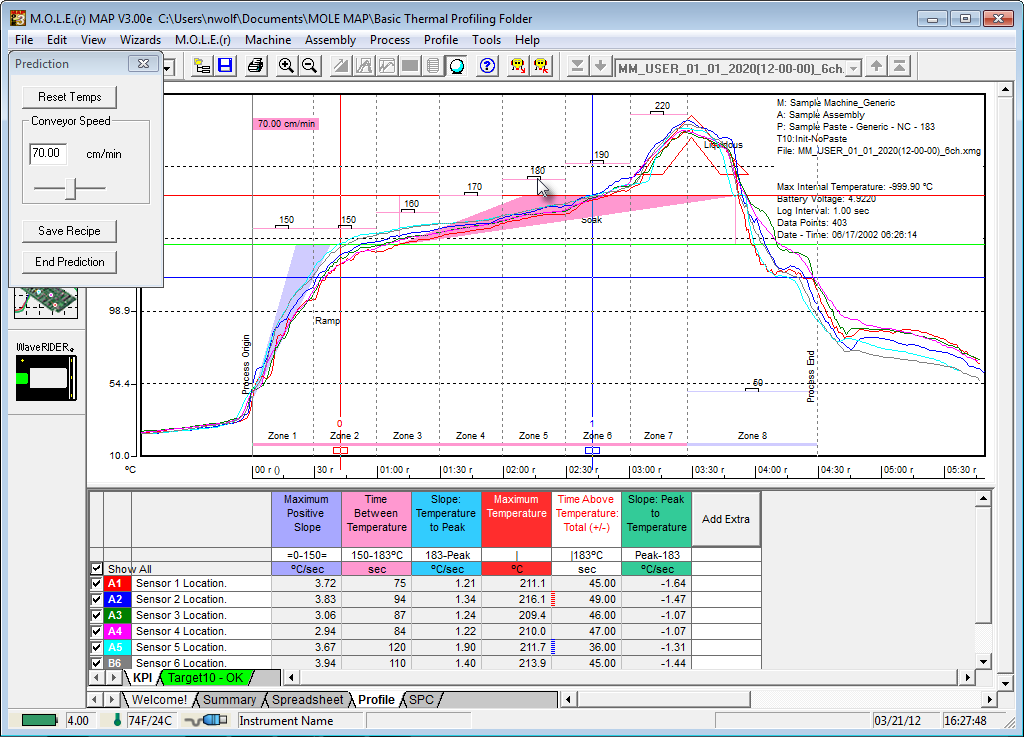
|
If the Top and Bottom zone temperature setpoints are different, the software allows the user to perform predictions by adjusting them independently. Refer to topic Set Machine Information. |
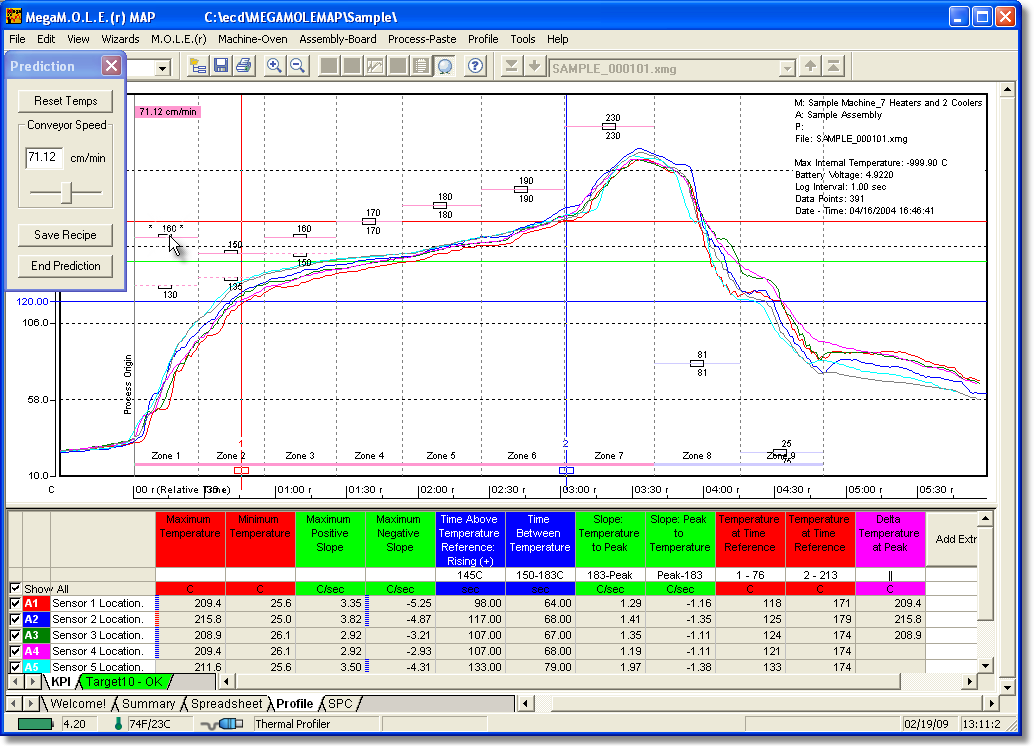
| 3) | Once the predicted machine recipe is at the desired settings, the user can save them to a recipe file (.XMR) by selecting the Save Recipe command button. |
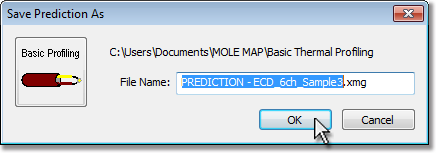
| 4) | Once the machine recipe is saved it will be displayed along with the data run rows in the current Environment. |
| 5) | Set the machine to the final prediction values, let it stabilize and then perform another data run to check if the process has been optimized. |
This command can be accessed on the Toolbar when the Profile Page Tab is active.
|
Prediction Button |
.png)
.png)