The Measure tool is similar to the Slope tool except it measures the distance between any two points on the Profile worksheet Data Graph. This tool adds a line labeled with the distance values to the graph, and notes the change in X and change in Y (Delta X and Delta Y) instead of the slope.
|
This is available when in MAP is in Engineer Mode. View Menu>Mode>Engineer |
To find the distance between two points:
| 1) | On the Tools menu, click Measure. |
| 2) | Position the mouse pointer at a point on the curve. |
| 3) | Press and hold the left mouse button. |
| 4) | Drag the pointer to the end of the desired point on the curve. |
| 5) | Release the left mouse button when the pointer is at the desired location and a slope line labeled with the change in X and Y appears on the Data Graph. |
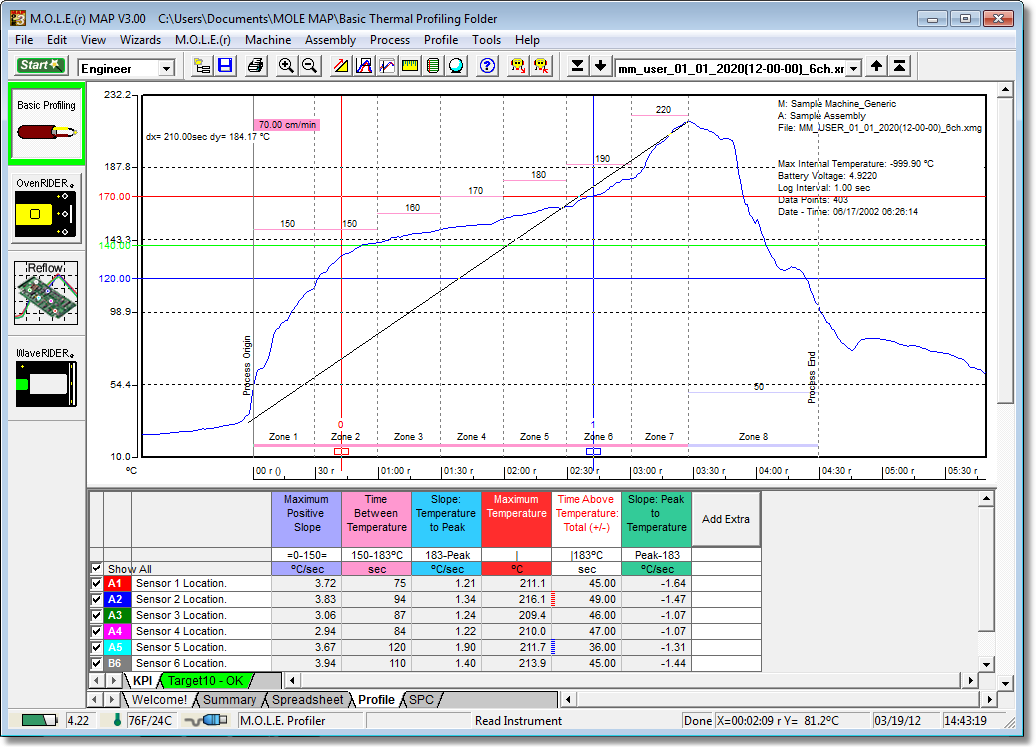
To obtain more accurate distances:
| 1) | Magnify a portion of the Data Graph using the Magnify tool and repeat this procedure. |
To remove the annotated distance:
| 1) | Using the mouse pointer, select the object on the Data Graph by clicking it once. The object trackers will then become bold indicating that it has been selected. |
| 2) | Press the [Delete] key on the keyboard to remove the object. |
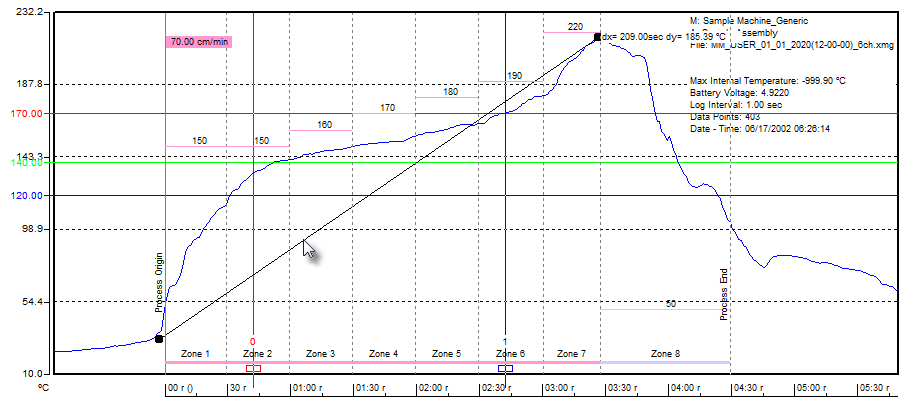
This command can be accessed on the Toolbar when the Profile Tab is active.
|
Measure Button |
.png)