To send a screen image:
| 1) | Launch an email program (i.e. Outlook, Thunderbird, Endora). |
| 2) | On the File menu, point to Send to Mail Recipients then select Screen Image to capture a bitmap (.BMP) image of the displayed Page Tab screen. |
| 3) | In the Send to dialog box select Email or File Folder. |
| 4) | Enter an email address or navigate to a file folder. |
|
When sending a file to multiple recipients, all email addresses must be separated by a semicolon (;). |
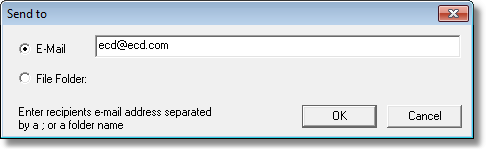
| 5) | Click the OK command button to finish or Cancel to quit the command. |
|
When sending files, the email program may display an message dialog that informs the user that it is sending the email. |
.png)
.png)