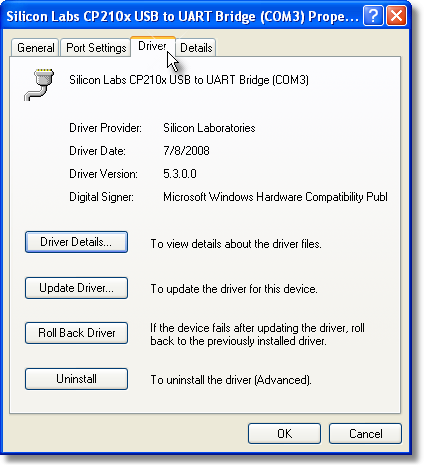“Instrument not responding” error message:
•Try triggering the M.O.L.E. thermal profiler with the button. If you cannot get the light to flash, you have a hardware problem with the M.O.L.E. thermal profiler itself.
If you can activate the M.O.L.E. profiler with the switch, check for the following:
•Wrong computer Communication Port: Cable must be connected to which is selected using the Select Instruments command in the software.
•Conflicting use of COM Port: Perhaps some other software, such as a mouse driver, communications programs, or PDA is trying to use the same COM Port.
•Computer Interface cable defective: Order spare or replacement cables from ECD, refer to the Service and Troubleshooting>How to Get Additional Help topic for your M.O.L.E. thermal profiler for contact information.
The software appears to be locked up when trying to communicate with the M.O.L.E. thermal profiler:
•The USB driver may be faulty. Refer to USB Driver information for your M.O.L.E. thermal profiler.
Update USB drivers:
If the installed USB driver for the M.O.L.E.® Profiler is lower than version 5.3.0, it is recommended that it is updated using the following procedure.
| 1) | Run the driver installation file “CP210x_VCP_Win2K_XP_S2K3.exe” located in folder: \ECD\MOLEMAP\utility. |
| 2) | Follow the InstallShield wizard steps. |
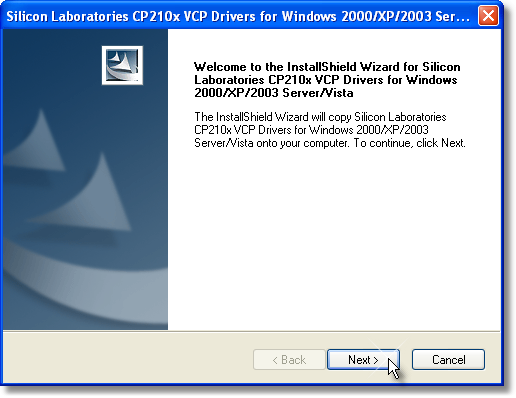
| 3) | Click the Next command button. |
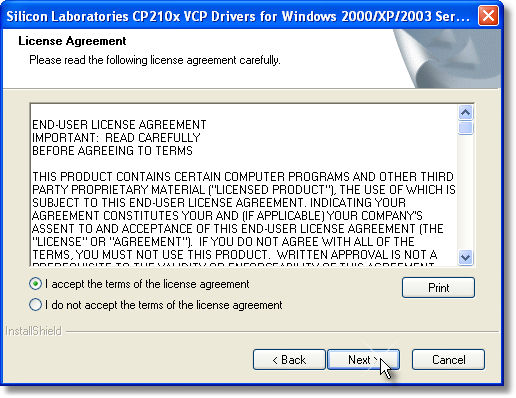
| 4) | Select the Accept radio button then click the Next command button. |
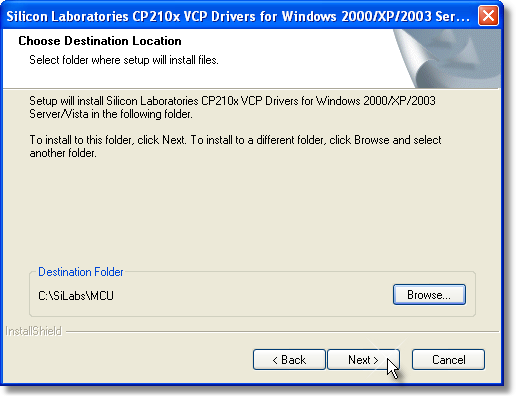
| 5) | Click the Next command button to accept the installation folder. |
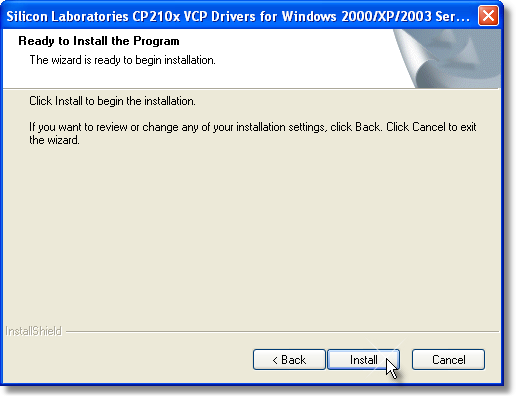
| 6) | Click the Install command button to start the installation. |
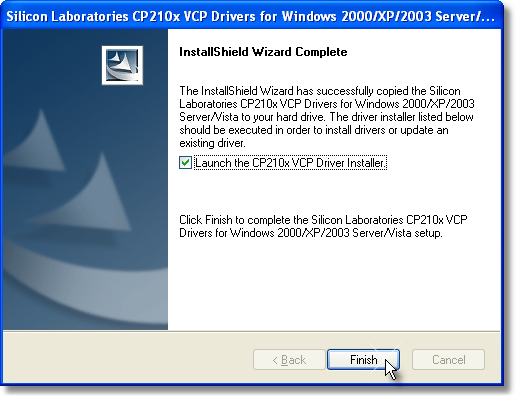
7) Select the Launch checkbox and then click the Finish command button.
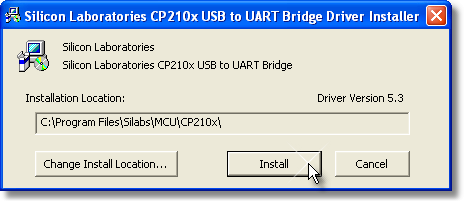
| 8) | Click the Install command button. |
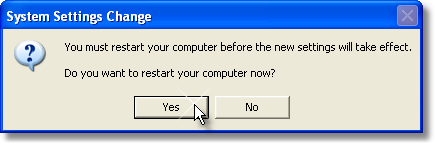
| 9) | Restart the computer. |
| 10) | Once the computer has restarted, insert the USB computer interface cable into the Data/Charging Port. |
11) Launch the Device Manager. To access, right-click My Computer, click Manage, and then click Device Manager.
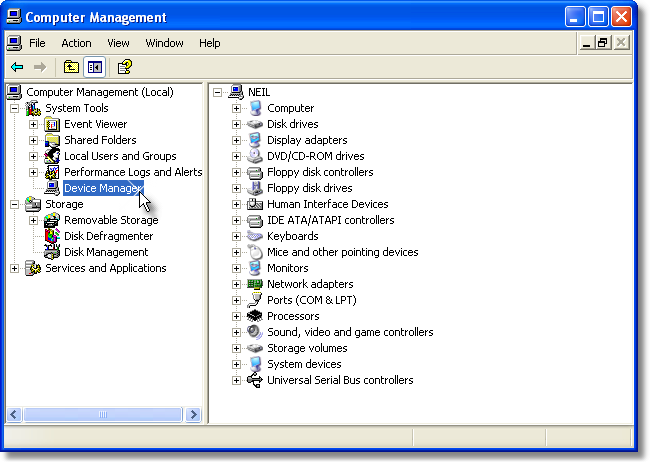
| 12) | Check the driver version by selecting Ports, right-click CP210x USB to UART Bridge Controller then Properties. |
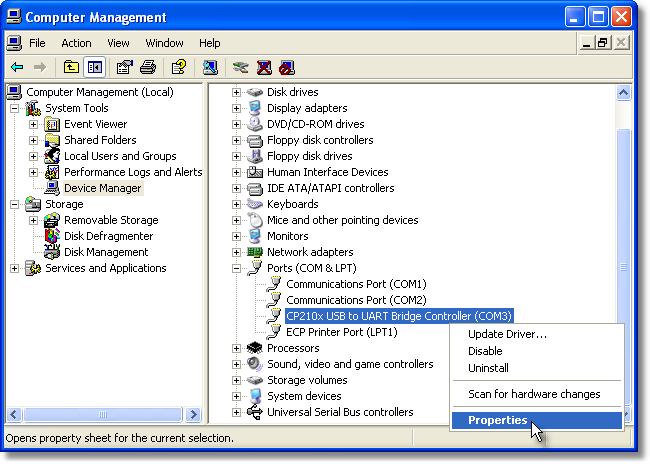
| 13) | Once the driver property manager is displayed, select the Driver tab. If the driver version is 5.3.0 or greater, the USB driver has been properly updated. |