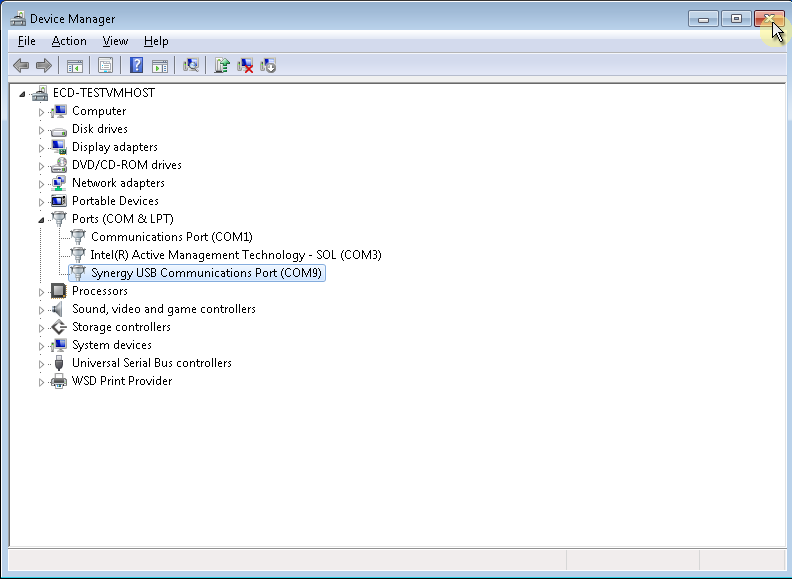“Instrument not responding” error message:
•Try triggering the M.O.L.E. thermal profiler with the button. If you cannot get the light to flash, you have a hardware problem with the M.O.L.E. thermal profiler itself.
If you can activate the M.O.L.E. profiler with the switch, check for the following:
•Wrong computer Communication Port: Cable must be connected to which is selected using the Select Instruments command in the software.
•Conflicting use of COM Port: Perhaps some other software, such as a mouse driver, communications programs, or PDA is trying to use the same COM Port.
•Computer Interface cable defective: Order spare or replacement cables from ECD, refer to the Service and Troubleshooting>How to Get Additional Help topic for your M.O.L.E. thermal profiler for contact information.
The software appears to be locked up when trying to communicate with the M.O.L.E. thermal profiler:
•The USB driver may be faulty. Refer to USB Driver information for your M.O.L.E. thermal profiler.
Update USB drivers:
If using the M.O.L.E.® EV6M.O.L.E.® EV12M.O.L.E.® EV20V-M.O.L.E.™ 2thermal profiler on a Windows 7 operating system it is required that it is manually added using the following procedure.
| 1) | Connect the M.O.L.E.® EV6 thermal profiler to the PC with the provided USB communication cable. |
| 2) | Launch the Device Manager and look for an Unknown device in Other devices. |
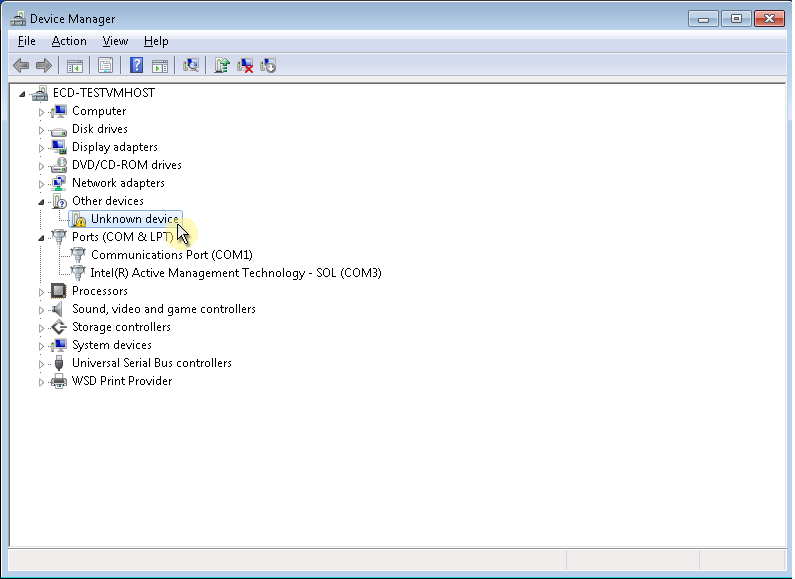
| 3) | Right-click Unknown device and select Update Driver Software. |
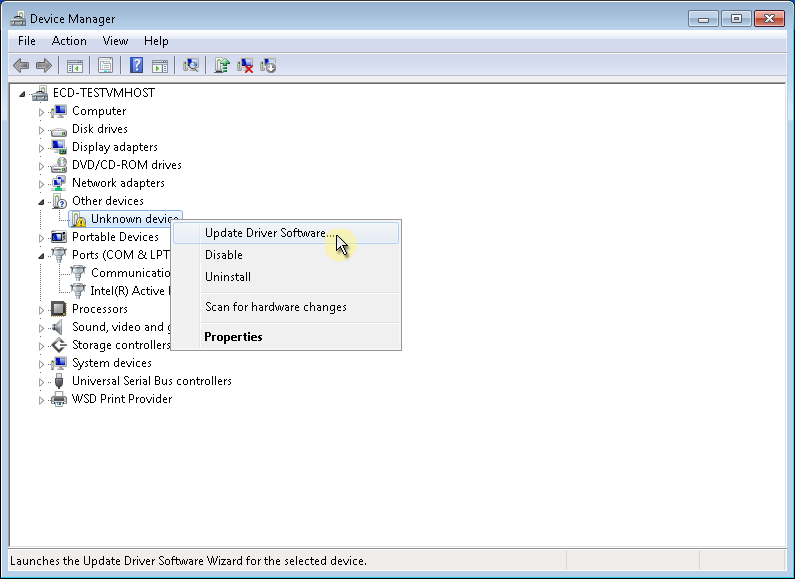
| 3) | Select Browse my computer for driver software. |
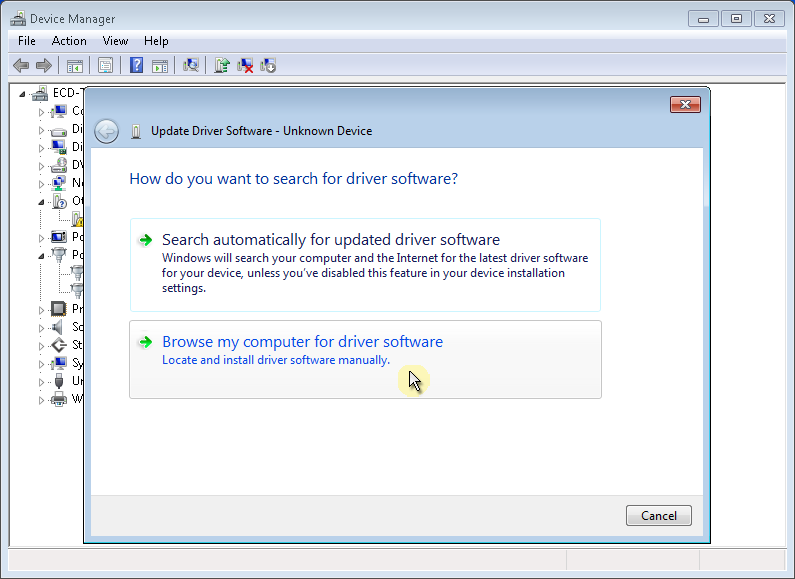
| 4) | Select Let me pick from a list of device drivers on my computer. |
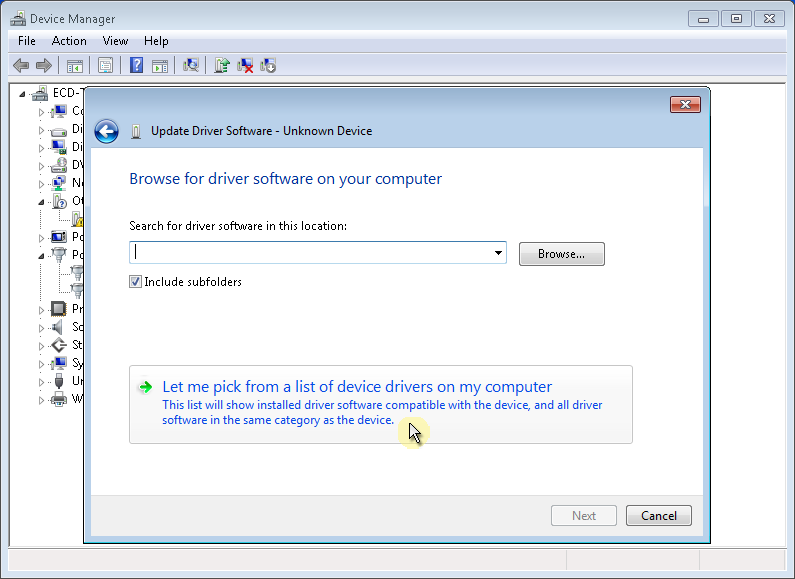
| 5) | Select Show All Devices and then the Next command button. |
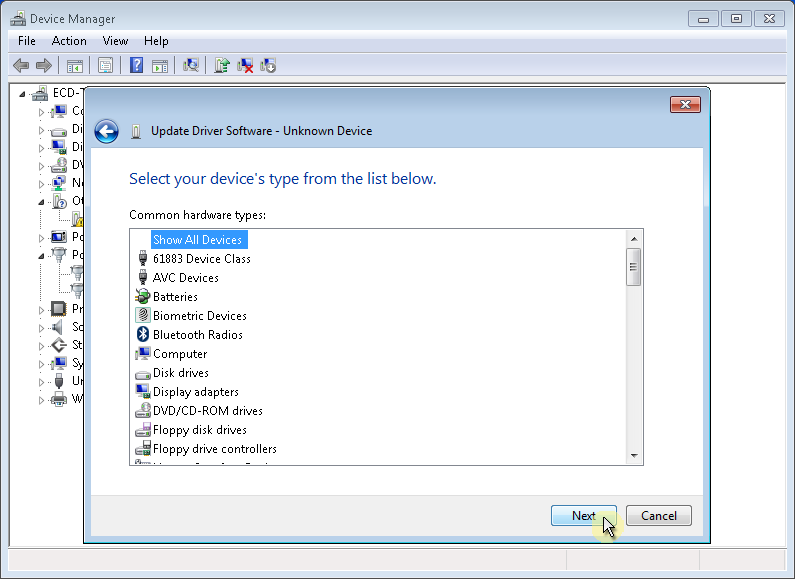
| 6) | Select the Have Disk command button. |
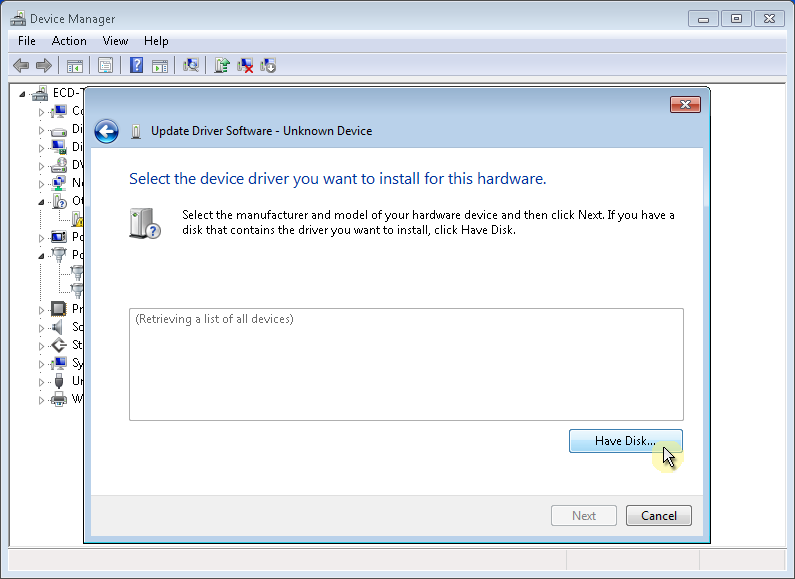
7) Navigate to the M.O.L.E. MAP installation flash drive and select the DriverEV folder and then click the Open command button.
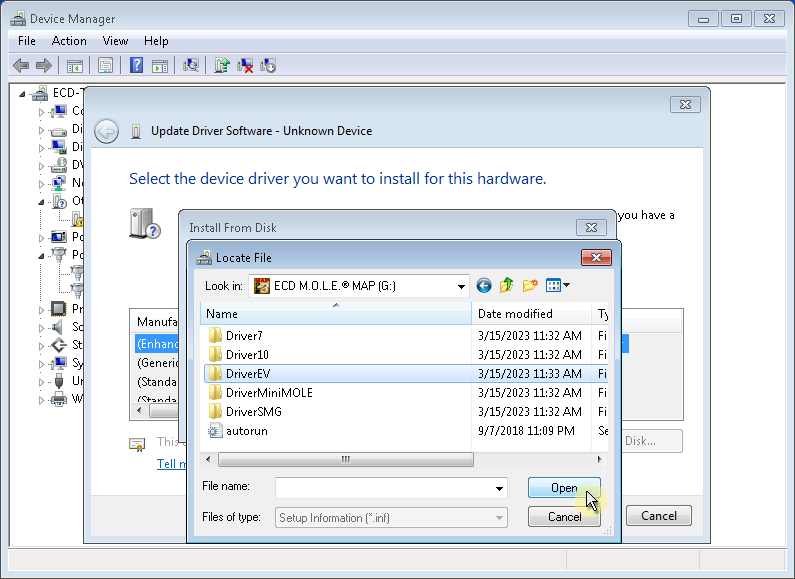
| 8) | Select the SynergyUSBCDC file and then click the Open command button. |
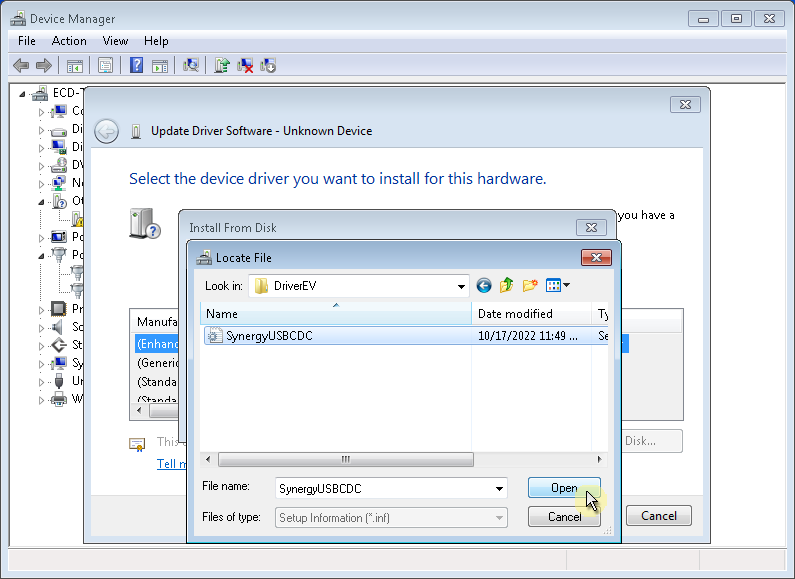
| 9) | Select the OK command button. |

| 10) | Select Synergy USB Communications Port and then the Next command button. |
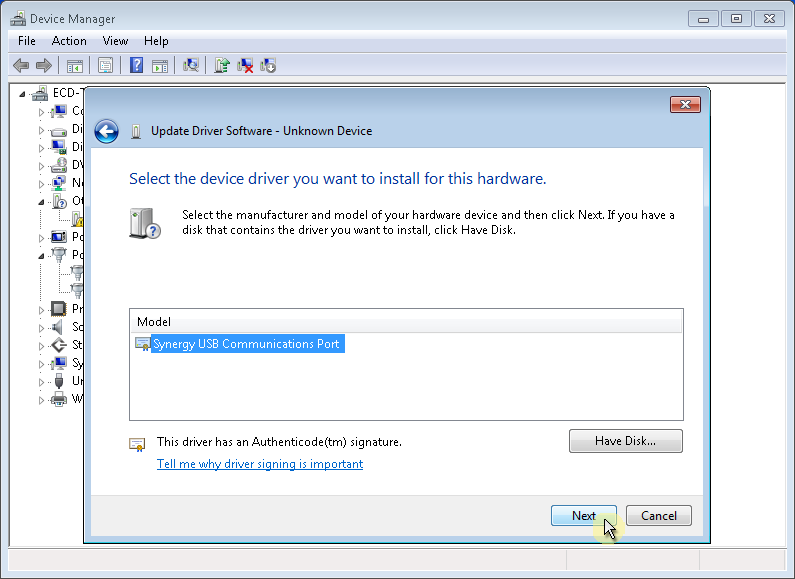
| 11) | Select the Yes command button. |
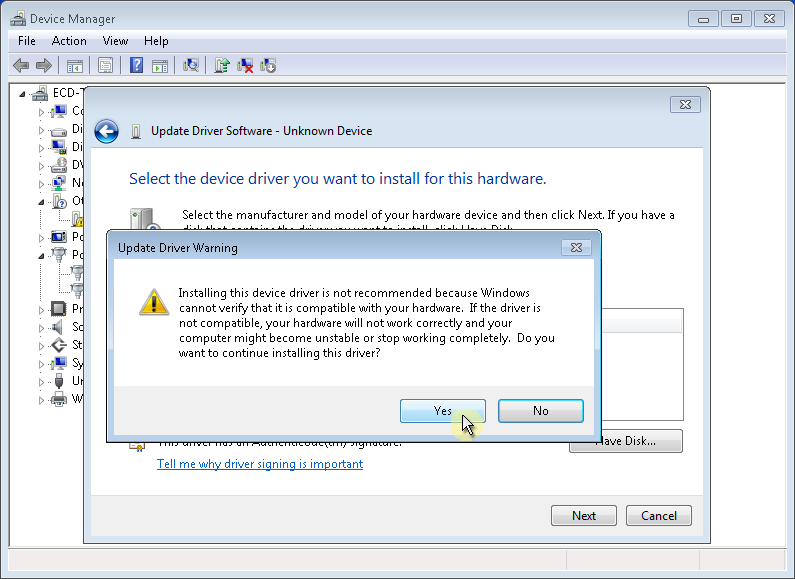
| 12) | Select the Close command button. |
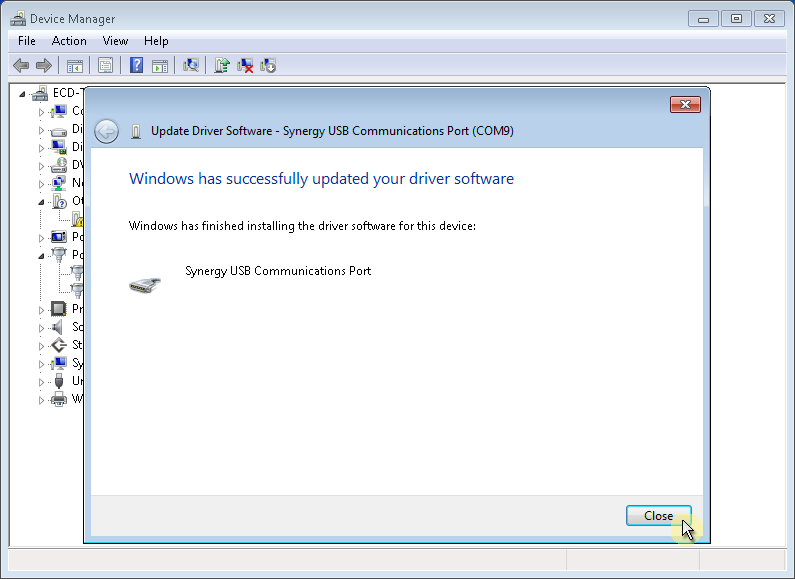
| 13) | Confirm the Synergy USB Communications Port is installed and close the Device Manager window. |